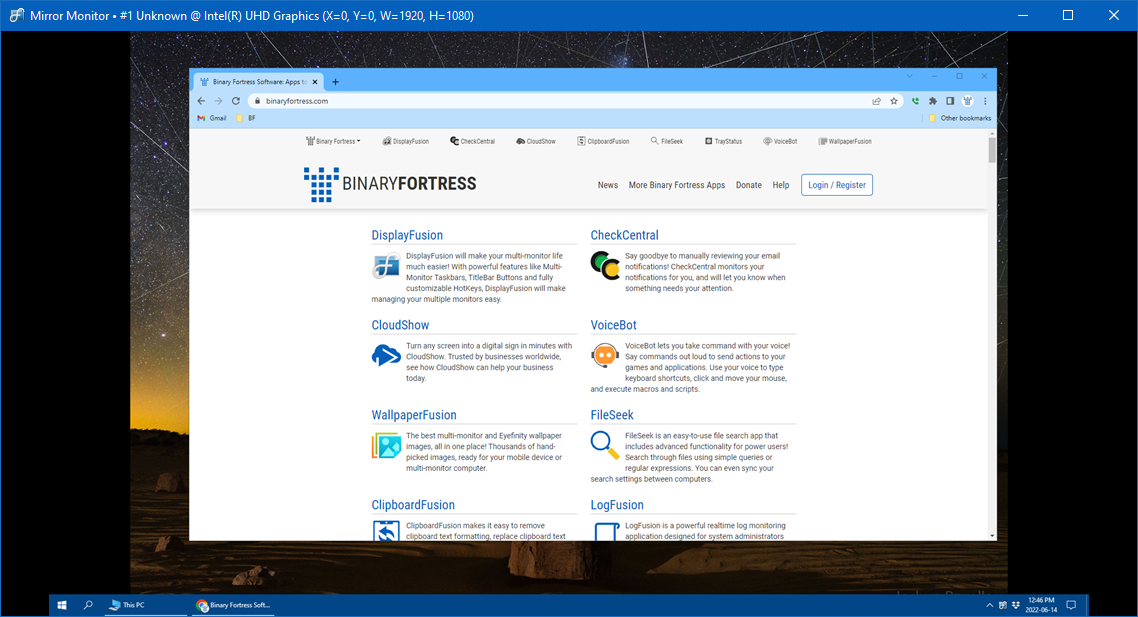You haven't signed in yet, you can have a better experience after signing in
 DisplayFusion Pro Multi Screen Enhanced Display Manager Software
DisplayFusion Pro Multi Screen Enhanced Display Manager Software

Activity Rules
1、Activity time:{{ info.groupon.start_at }} ~ {{ info.groupon.end_at }}。
1、Activity time:cease when sold out。
2、Validity period of the Group Buying:{{ info.groupon.expire_days * 24 }} hours。
3、Number of Group Buying:{{ info.groupon.need_count }}x。
Please Pay Attention
1、Teamwork process: Join/initiate a Group Buying and make a successful payment - Within the validity period, the number of team members meets the activity requirements - Group Buying succeeded!
2、If the number of participants cannot be met within the valid period, the group will fail, and the paid amount will be refunded in the original way.
3、The number of people required and the time of the event may vary among different products. Please pay attention to the rules of the event.

DisplayFusion Pro Multi Screen Enhanced Display Manager Software
DisplayFusion is a multi screen management tool, which makes multi display management easier and more efficient through powerful functions such as multi display taskbar, taskbar buttons, and fully customizable hotkeys. Whether it's computer gaming, leisure, or office engineering, if you use two or more monitors, installing one of these multi-screen managers can definitely improve your efficiency.
Simplify management of multiple monitors
DisplayFusion will make your multi monitor life much easier! With powerful functions such as multi monitor taskbar, TitleBar button and fully customizable HotKeys, DisplayFusion will facilitate the management of multiple monitors.
Multi display taskbar
Make your window management more organized by adding a taskbar to each display. The taskbar on each display can be configured to display all windows, or only the windows located on that display. Through button grouping, automatic hiding, window preview, shortcut keys, start buttons, and other functions, it helps you operate the program window more easily.
Advanced custom desktop wallpaper management
Contains powerful wallpaper functionality that allows you to use images from your computer or load them directly from online sources. Title, search, zoom, crop, position, and tone adjustments are exactly what you need.
Window management
Use DisplayFusion's window management feature to easily move windows between your displays. Whether you use simple middle click movement or more advanced maximized window drag and drop, the management of your desktop window is not as simple. You can even see desktop prompts when moving or resizing the window, helping you locate the window more accurately

Official website:https://www.displayfusion.com/
Download Center:https://displayfusion.apsgo.cn
Backup Download:N/A
Delivery time:Manual online processing
Operating platform:Windows
Interface language:Supports Chinese interface display, with multiple languages available.
Update instructions:The software manufacturer promises to use it permanently and provide free updates.
Pre purchase trial:30 day free trial.
How to receive the goods:After purchase, the activation information will be sent to the email address at the time of placing the order, and the corresponding product activation code can be viewed in the personal center, My Orders.
Number of devices:Single player version: supports one user to install and activate on one computer, while multi player version: supports one user to install and activate on multiple of their own computers.
Replacing the computer:Uninstall the original computer and activate the new computer.
Activation guidance:Run the software, right-click on the software icon in the tray and click "Settings". In the pop-up window, select the "Authorization Code" button and activate it according to the prompts.
Special instructions:To be added.
Reference materials:https://www.displayfusion.com/Purchase

Any question
{{ app.qa.openQa.Q.title }}
How many monitors does DisplayFusion support?
According to the latest official tests. This should be determined based on the support of the computer.
Note: Some cards have more outputs than they can physically enable at once, which cannot be resolved using software (i.e. many cards have 3 outputs but can only enable 2 outputs at a time).
What Display Fusion features are effective in 11 monitor settings?
All Display Fusion features run well in 11 monitor settings.
Some operations, such as applying wallpaper settings or reloading the taskbar, may take slightly longer than configuring 2 or 3 monitors, but this is expected as there is more work to be done in the background when dealing with so many monitors. The following screenshots show the display effects of various configured screens when connecting 11 monitors.
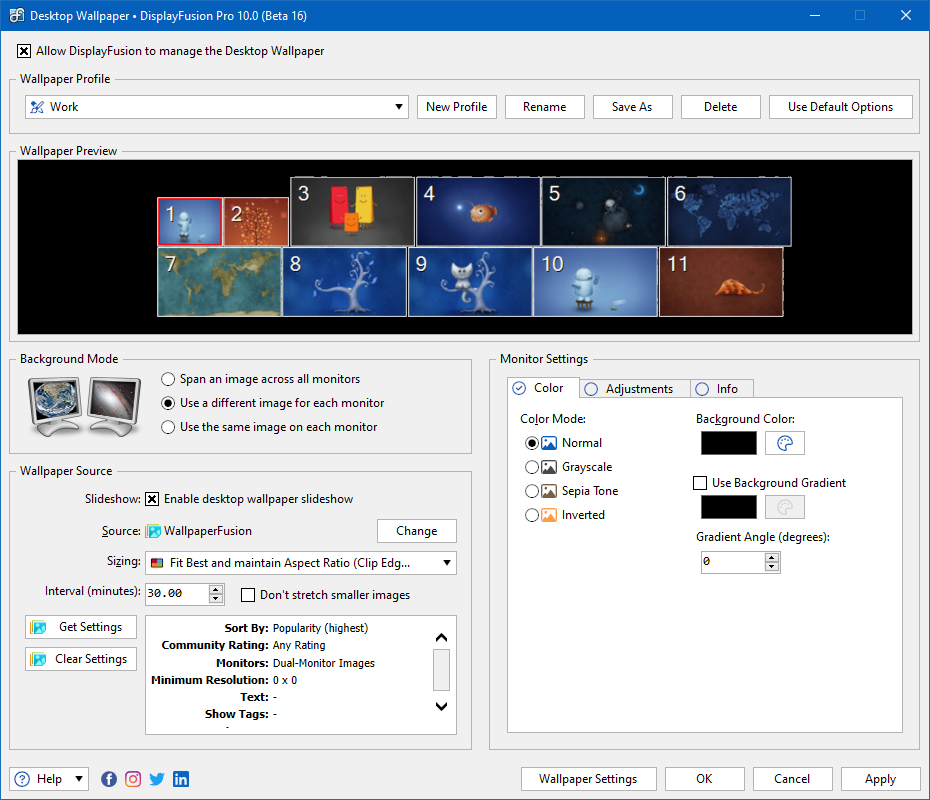
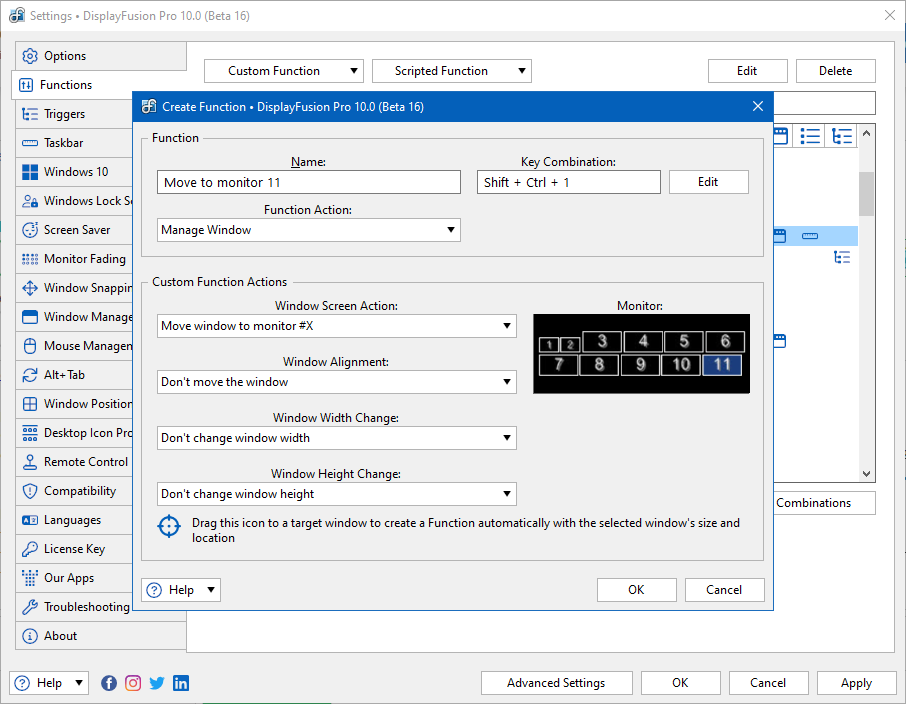
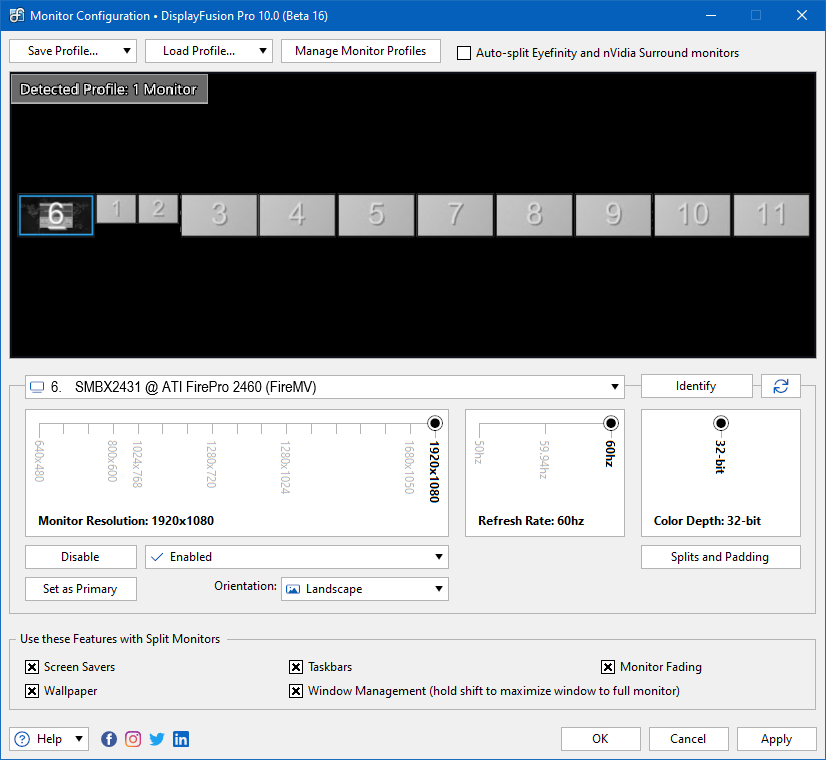
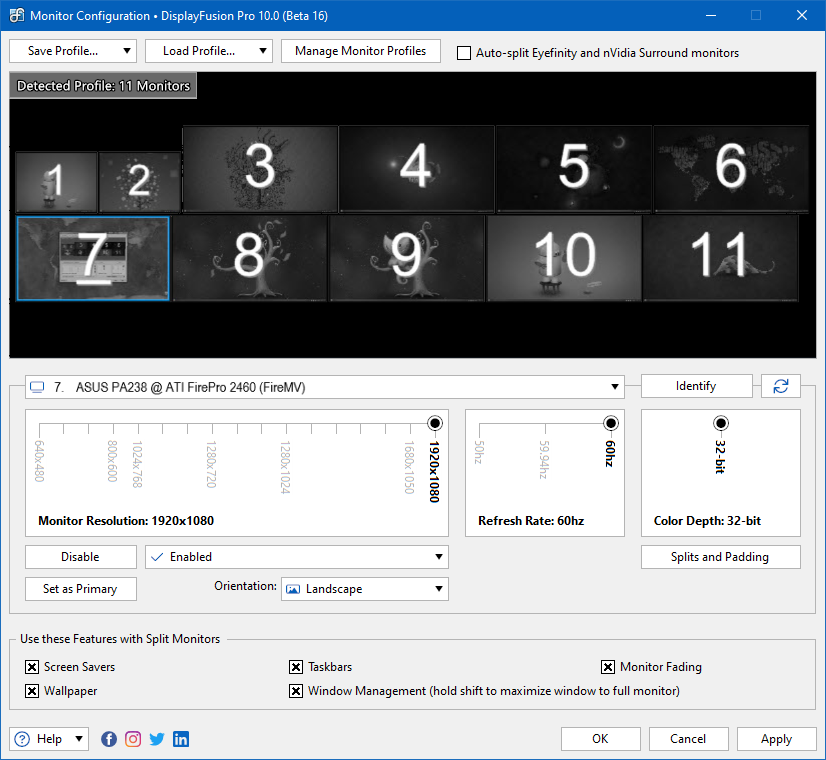
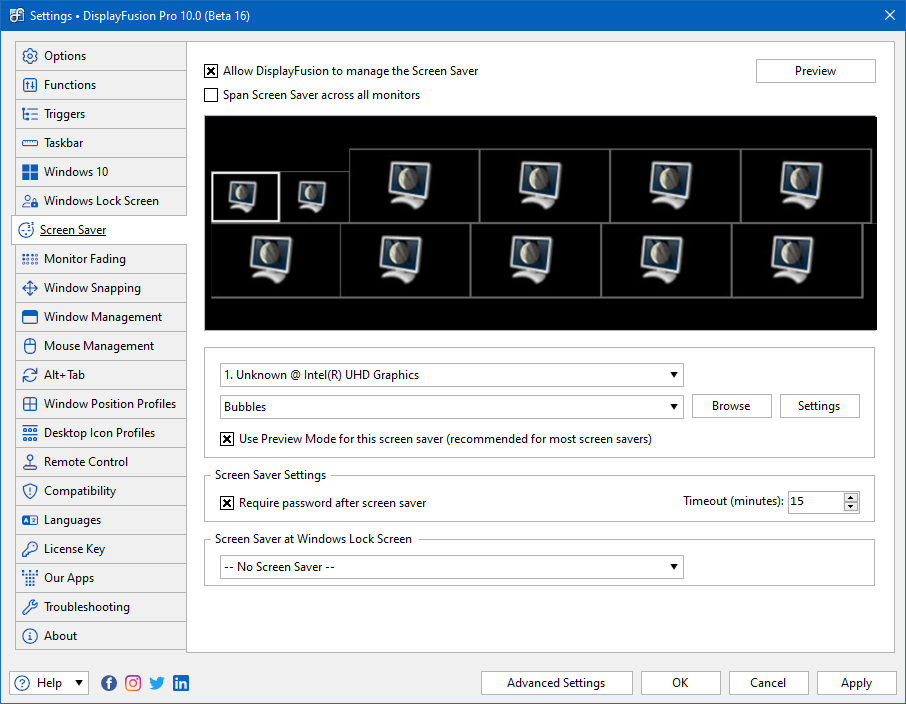
Which Display Fusion features are truly useful when running 11 monitors?
Although all the features of DisplayFusion perform well when using 2 or more monitors, we found the following features to be particularly useful when using 11 monitors:
Display configuration:The Windows screen resolution setting may be a bit cumbersome to use, especially when enabling and arranging multiple monitors. Many steps require you to apply the settings first before proceeding to the next step. For example, you can select each monitor to enable, but then you must apply the settings before rearranging them to the correct layout.
The display configuration feature of DisplayFusion not only allows you to enable and arrange displays before applying settings, but also allows you to save different display layouts as display configuration files for quick application with just a few clicks in the future.
Display selector and customization features:When you have 11 monitors, it will be very convenient to specifically choose which monitor the application should be moved to.
There are several ways to achieve this using the functionality of DisplayFusion. By using the 'Move Window to Other Monitor' feature (which displays a monitor selector), you can choose which monitor the application should be moved to when running this feature.
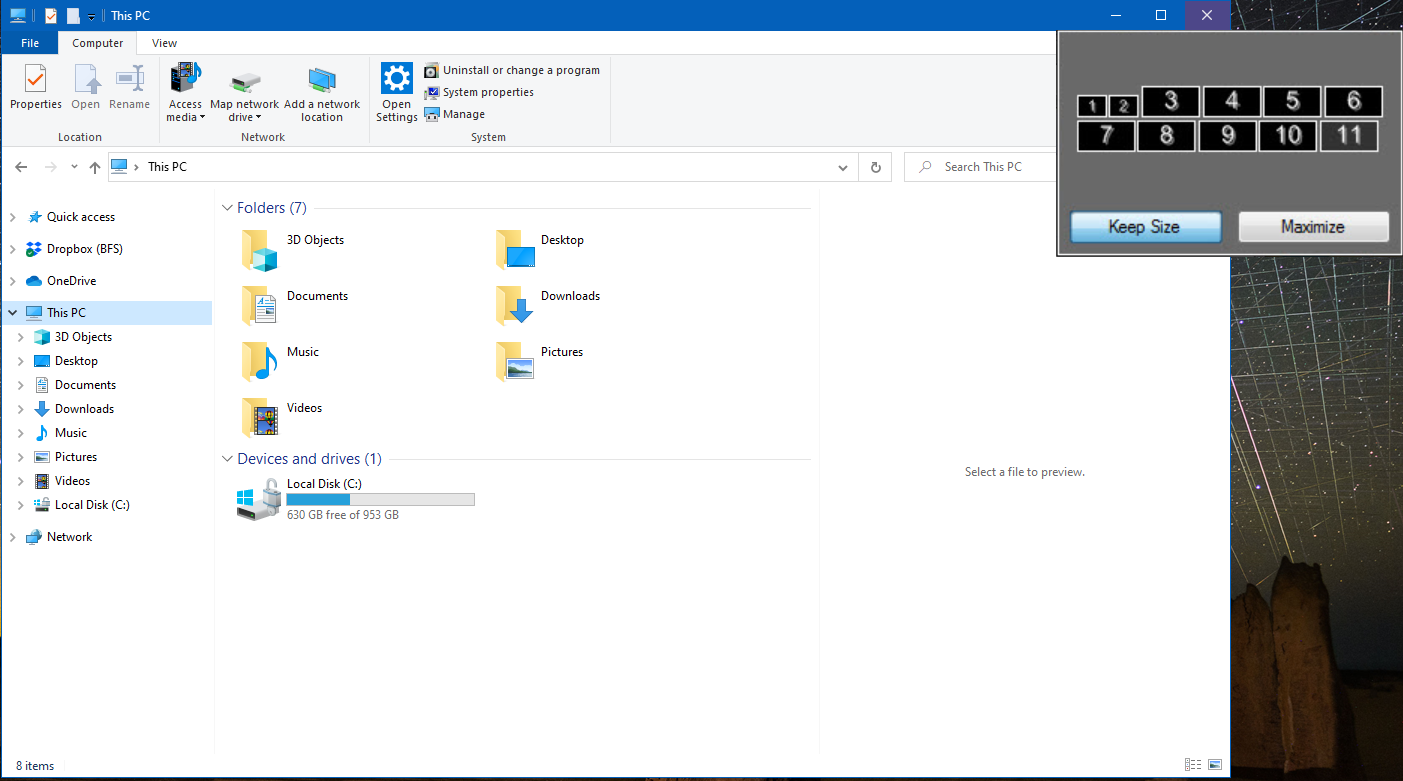
Alternatively, you can create a custom function that automatically moves the application to a specific monitor when running the function, and skip the step of having to select a monitor each time the application is moved.
Mirror display/window function:When running a system with multiple monitors, your monitors are likely to be located in different physical positions, beyond your visual range. Two functions of DisplayFusion can help you solve this situation.
The mirror monitor function will mirror the output of the selected monitor into a separate window that can be resized and moved to any other monitor. The mirror window function also has the same function, but it will use the output of the selected application.