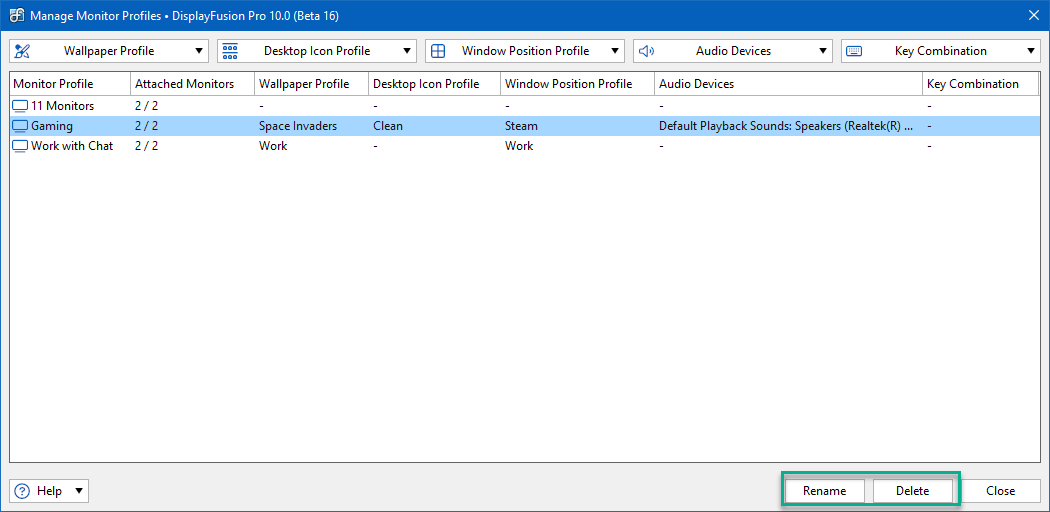You haven't signed in yet, you can have a better experience after signing in
 DisplayFusion Pro Multi Screen Enhanced Display Manager Software
DisplayFusion Pro Multi Screen Enhanced Display Manager Software

Activity Rules
1、Activity time:{{ info.groupon.start_at }} ~ {{ info.groupon.end_at }}。
1、Activity time:cease when sold out。
2、Validity period of the Group Buying:{{ info.groupon.expire_days * 24 }} hours。
3、Number of Group Buying:{{ info.groupon.need_count }}x。
Please Pay Attention
1、Teamwork process: Join/initiate a Group Buying and make a successful payment - Within the validity period, the number of team members meets the activity requirements - Group Buying succeeded!
2、If the number of participants cannot be met within the valid period, the group will fail, and the paid amount will be refunded in the original way.
3、The number of people required and the time of the event may vary among different products. Please pay attention to the rules of the event.

DisplayFusion Pro Multi Screen Enhanced Display Manager Software
DisplayFusion is a multi screen management tool, which makes multi display management easier and more efficient through powerful functions such as multi display taskbar, taskbar buttons, and fully customizable hotkeys. Whether it's computer gaming, leisure, or office engineering, if you use two or more monitors, installing one of these multi-screen managers can definitely improve your efficiency.
Simplify management of multiple monitors
DisplayFusion will make your multi monitor life much easier! With powerful functions such as multi monitor taskbar, TitleBar button and fully customizable HotKeys, DisplayFusion will facilitate the management of multiple monitors.
Multi display taskbar
Make your window management more organized by adding a taskbar to each display. The taskbar on each display can be configured to display all windows, or only the windows located on that display. Through button grouping, automatic hiding, window preview, shortcut keys, start buttons, and other functions, it helps you operate the program window more easily.
Advanced custom desktop wallpaper management
Contains powerful wallpaper functionality that allows you to use images from your computer or load them directly from online sources. Title, search, zoom, crop, position, and tone adjustments are exactly what you need.
Window management
Use DisplayFusion's window management feature to easily move windows between your displays. Whether you use simple middle click movement or more advanced maximized window drag and drop, the management of your desktop window is not as simple. You can even see desktop prompts when moving or resizing the window, helping you locate the window more accurately

Official website:https://www.displayfusion.com/
Download Center:https://displayfusion.apsgo.cn
Backup Download:N/A
Delivery time:Manual online processing
Operating platform:Windows
Interface language:Supports Chinese interface display, with multiple languages available.
Update instructions:The software manufacturer promises to use it permanently and provide free updates.
Pre purchase trial:30 day free trial.
How to receive the goods:After purchase, the activation information will be sent to the email address at the time of placing the order, and the corresponding product activation code can be viewed in the personal center, My Orders.
Number of devices:Single player version: supports one user to install and activate on one computer, while multi player version: supports one user to install and activate on multiple of their own computers.
Replacing the computer:Uninstall the original computer and activate the new computer.
Activation guidance:Run the software, right-click on the software icon in the tray and click "Settings". In the pop-up window, select the "Authorization Code" button and activate it according to the prompts.
Special instructions:To be added.
Reference materials:https://www.displayfusion.com/Purchase

Any question
{{ app.qa.openQa.Q.title }}
How to set up the monitoring configuration file?
The display configuration can be saved as a configuration file for you to switch between different configurations.
To save a new configuration file, select the desired option and click“Save Profile”Drop down menu, then click“New Profile”. Name the configuration file and then click“sure”.
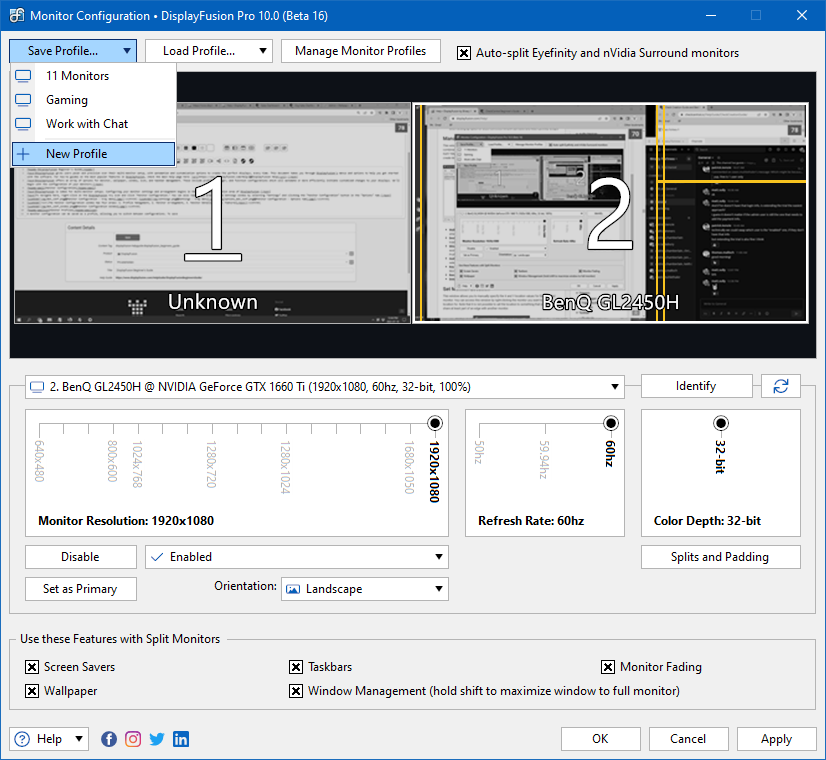
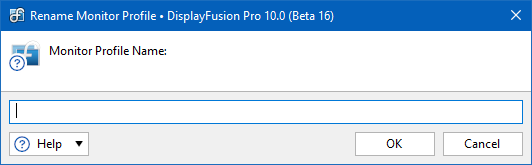
To overwrite an existing configuration file, select the configuration file from the "Save Configuration File" drop-down menu when saving.
After saving the configuration file, you can access it from“load profile”Select a configuration file from the drop-down menu to load it. You can also perform this operation through the tray icon menu. Other methods include hotkeys, functions, triggers, and title bar buttons (click on the link to view the relevant section in this document).
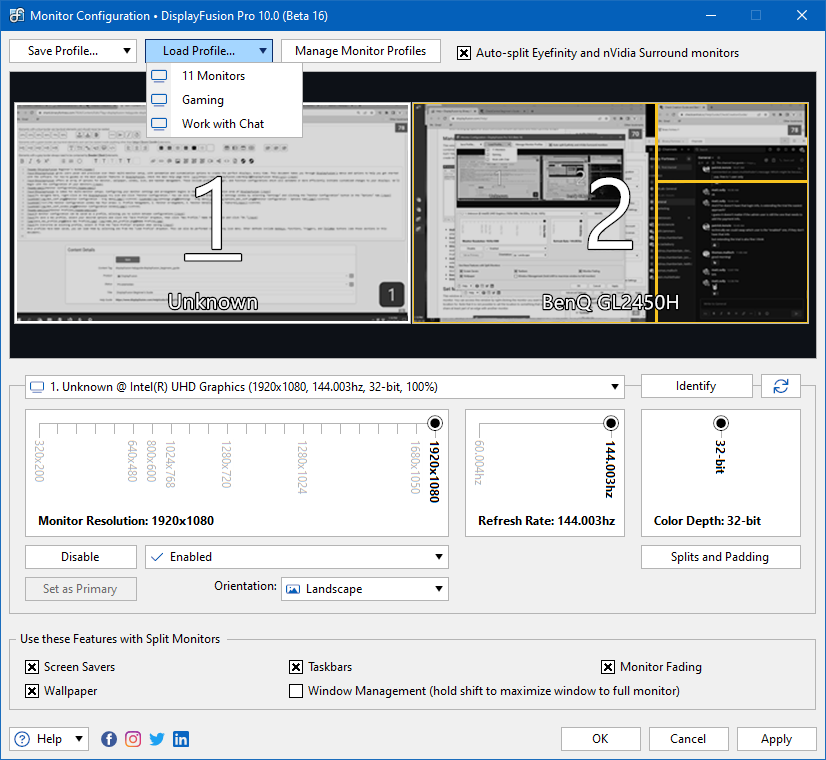
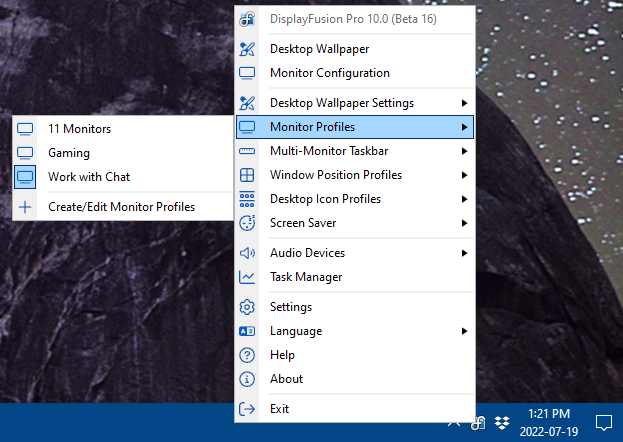
To manage your monitor profile, click the 'Manage Monitor Profile' button.
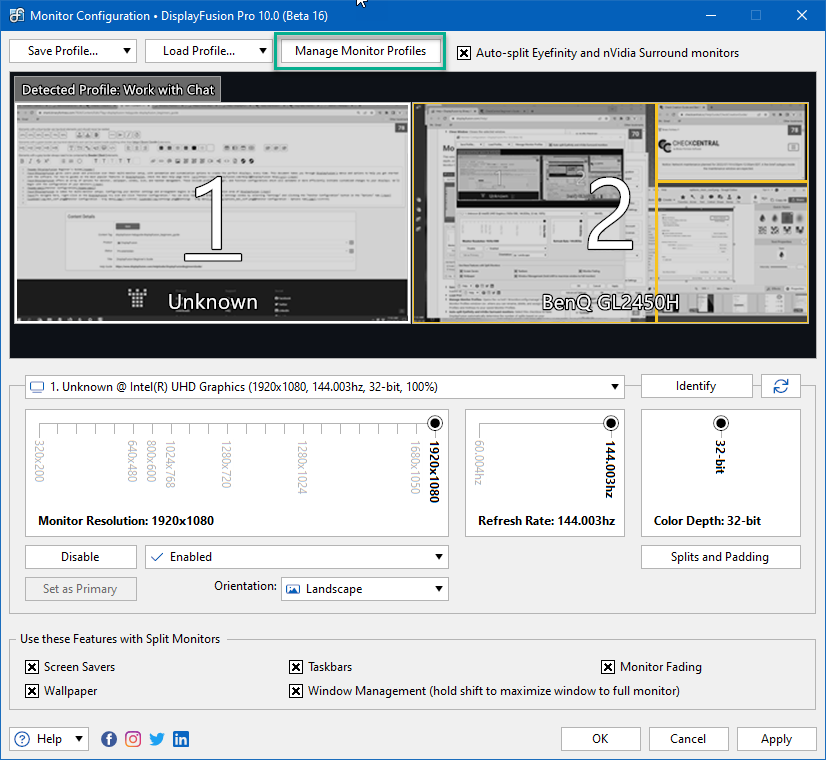
The display configuration file can be attached with other configuration file configurations (such asWallpaper configuration fileTheDesktop icon configuration fileandWindow Position Configuration File). Audio devices (speakers/microphones) can also be attached to each display configuration file. Click on the link to view the content of each section in this document.
After attachment, loading the monitor configuration file will also load its attachments. To perform these additional operations, select the monitor configuration file from the list, choose the configuration file and/or audio device from its drop-down menu, and then click“close”.
Example: (See figure) The "Game" monitor configuration file uses the "Space Invader" wallpaper configuration file, the "Clean" desktop icon configuration file, the "Steam" window position configuration file, and the selected audio device.
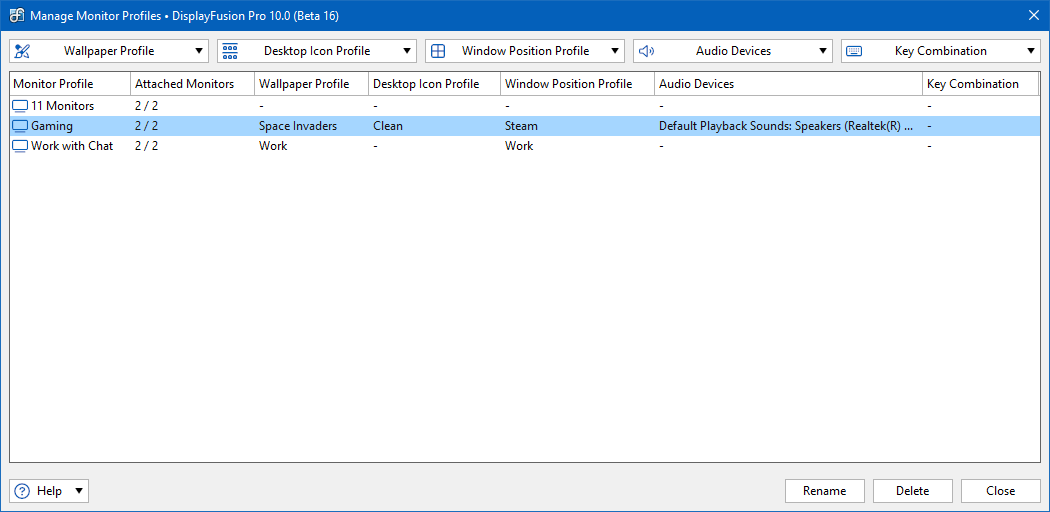
To assign hotkeys to monitor profiles that allow you to load them by pressing key combinations, select the profile from the list, choose“key combination”Drop down the list and click“Set combination keys”. From the prompt, select keyboard keys and modifiers, and then click“sure”.
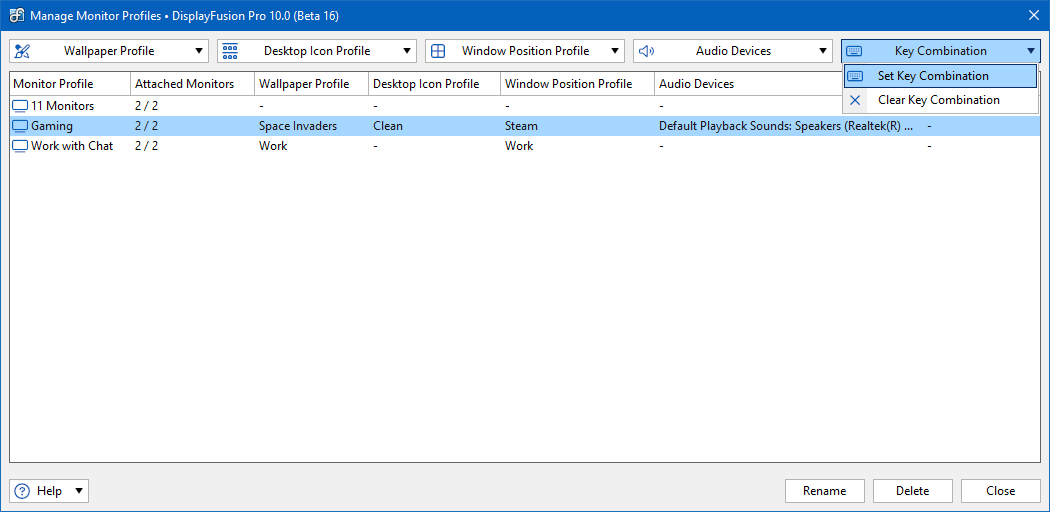
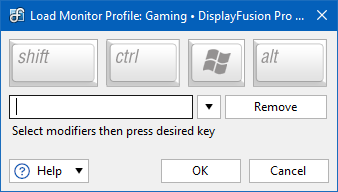
To rename or delete a monitor configuration file, please use“Manage monitor configuration files”The button at the bottom of the window.