You haven't signed in yet, you can have a better experience after signing in
 DisplayFusion Pro Multi Screen Enhanced Display Manager Software
DisplayFusion Pro Multi Screen Enhanced Display Manager Software

Activity Rules
1、Activity time:{{ info.groupon.start_at }} ~ {{ info.groupon.end_at }}。
1、Activity time:cease when sold out。
2、Validity period of the Group Buying:{{ info.groupon.expire_days * 24 }} hours。
3、Number of Group Buying:{{ info.groupon.need_count }}x。
Please Pay Attention
1、Teamwork process: Join/initiate a Group Buying and make a successful payment - Within the validity period, the number of team members meets the activity requirements - Group Buying succeeded!
2、If the number of participants cannot be met within the valid period, the group will fail, and the paid amount will be refunded in the original way.
3、The number of people required and the time of the event may vary among different products. Please pay attention to the rules of the event.

DisplayFusion Pro Multi Screen Enhanced Display Manager Software
DisplayFusion is a multi screen management tool, which makes multi display management easier and more efficient through powerful functions such as multi display taskbar, taskbar buttons, and fully customizable hotkeys. Whether it's computer gaming, leisure, or office engineering, if you use two or more monitors, installing one of these multi-screen managers can definitely improve your efficiency.
Simplify management of multiple monitors
DisplayFusion will make your multi monitor life much easier! With powerful functions such as multi monitor taskbar, TitleBar button and fully customizable HotKeys, DisplayFusion will facilitate the management of multiple monitors.
Multi display taskbar
Make your window management more organized by adding a taskbar to each display. The taskbar on each display can be configured to display all windows, or only the windows located on that display. Through button grouping, automatic hiding, window preview, shortcut keys, start buttons, and other functions, it helps you operate the program window more easily.
Advanced custom desktop wallpaper management
Contains powerful wallpaper functionality that allows you to use images from your computer or load them directly from online sources. Title, search, zoom, crop, position, and tone adjustments are exactly what you need.
Window management
Use DisplayFusion's window management feature to easily move windows between your displays. Whether you use simple middle click movement or more advanced maximized window drag and drop, the management of your desktop window is not as simple. You can even see desktop prompts when moving or resizing the window, helping you locate the window more accurately

Official website:https://www.displayfusion.com/
Download Center:https://displayfusion.apsgo.cn
Backup Download:N/A
Delivery time:Manual online processing
Operating platform:Windows
Interface language:Supports Chinese interface display, with multiple languages available.
Update instructions:The software manufacturer promises to use it permanently and provide free updates.
Pre purchase trial:30 day free trial.
How to receive the goods:After purchase, the activation information will be sent to the email address at the time of placing the order, and the corresponding product activation code can be viewed in the personal center, My Orders.
Number of devices:Single player version: supports one user to install and activate on one computer, while multi player version: supports one user to install and activate on multiple of their own computers.
Replacing the computer:Uninstall the original computer and activate the new computer.
Activation guidance:Run the software, right-click on the software icon in the tray and click "Settings". In the pop-up window, select the "Authorization Code" button and activate it according to the prompts.
Special instructions:To be added.
Reference materials:https://www.displayfusion.com/Purchase

Any question
{{ app.qa.openQa.Q.title }}
How to divide the display into multiple virtual displays through the segmentation function?
The segmentation function divides the physical display into multiple smaller virtual displays, each with its own taskbar, wallpaper, and screen saver options. The application window will also be maximized within the virtual limit range.
Attention: Currently, it is not possible to restrict full screen videos or games to monitor segmentation.
To automatically split Eyefinity and nVidia Surround displays, please enable“Automatic segmentation of Eyefinity and nVidia Surround displays”Check box.
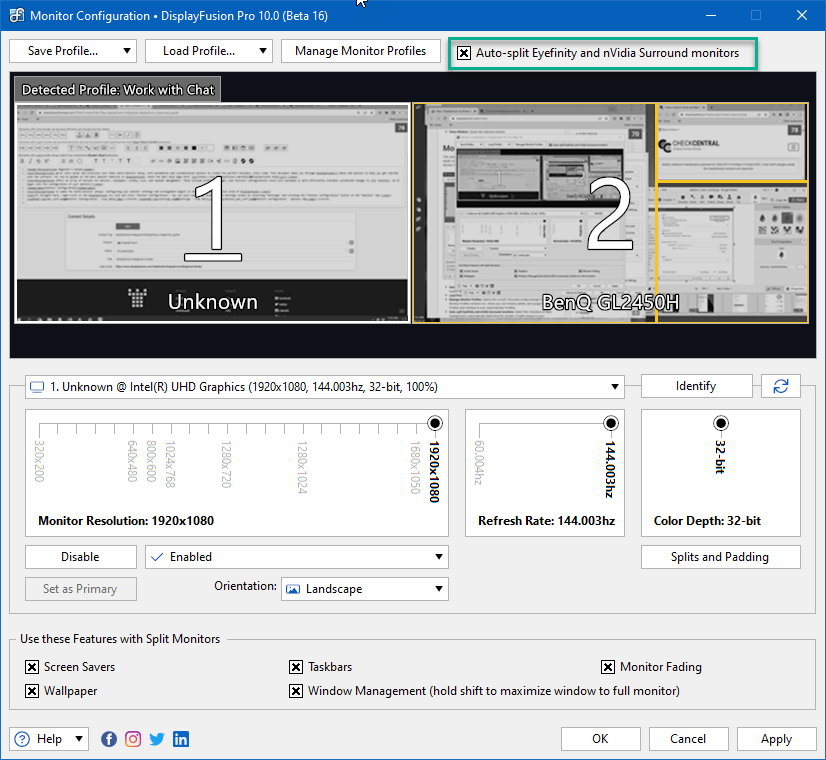
The border compensation of these displays needs to be configured. For more details, please refer to the following guidelines:Monitor segmentation for border correction.
To set segmentation or perform more manual control for other displays, click“Segmentation and Filling”Button.
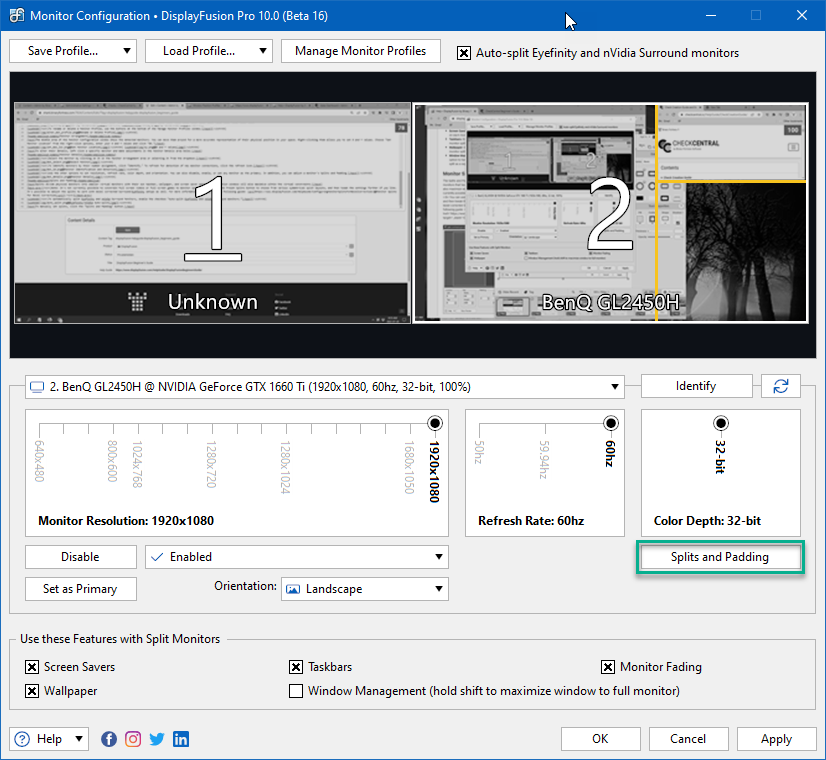
To start creating partitions for the monitor, select the monitor represented by the blue rectangle. The width and height of the shape are displayed in each split pane.
To use preset segmentation, please select“Preset segmentation”Drop down the menu and click on one of the options. You will see that the blue rectangle matches the preset selection. Each partition will display its size, and now you can choose to adjust or create other partitions.
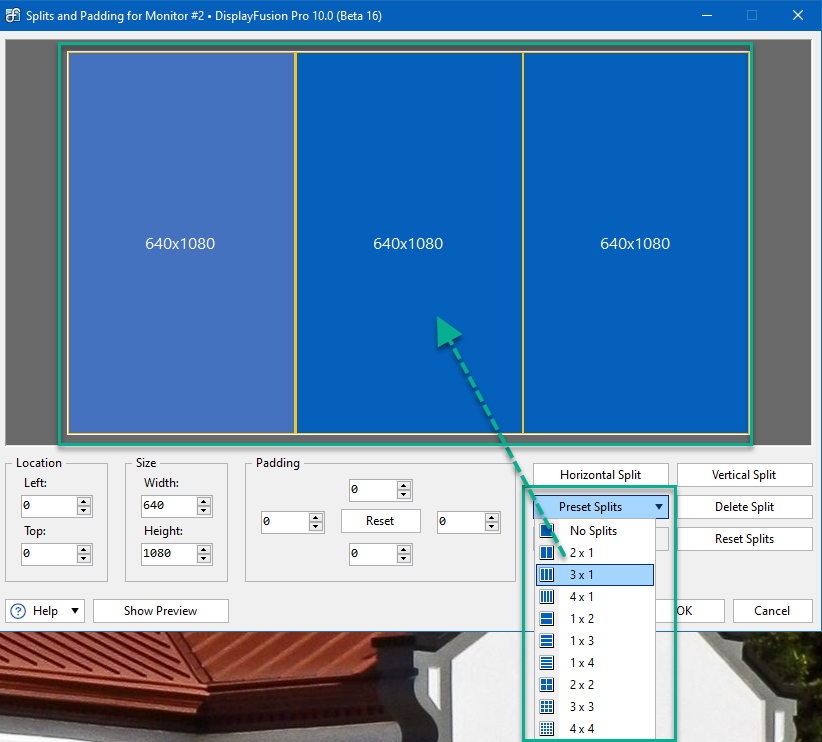
To manually create a split, please use“split horizon”And“Split Vertically”Button. In this example, I selected the leftmost pane and clicked on it“Split Vertically”Divide the window pane evenly from top to bottom.
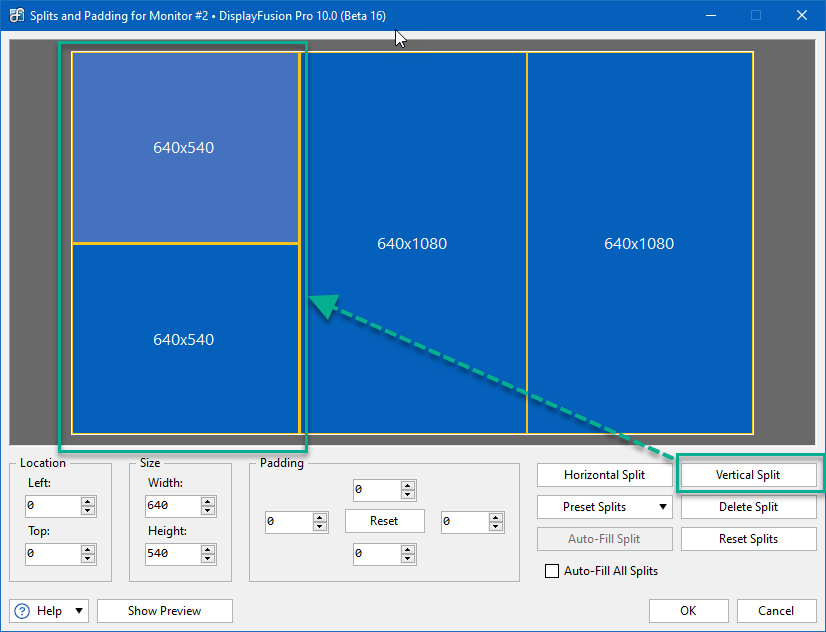
To delete a group, please use“Delete Group”Button. To clear all groups, please use“Reset grouping”Button.
Use“position”And“size”Manually adjust each split in the window pane. When deleting or manually adjusting partitions, there may be gaps between partitions. Check the box“Automatically fill all partitions”Check box to force the screen to be split and filled.
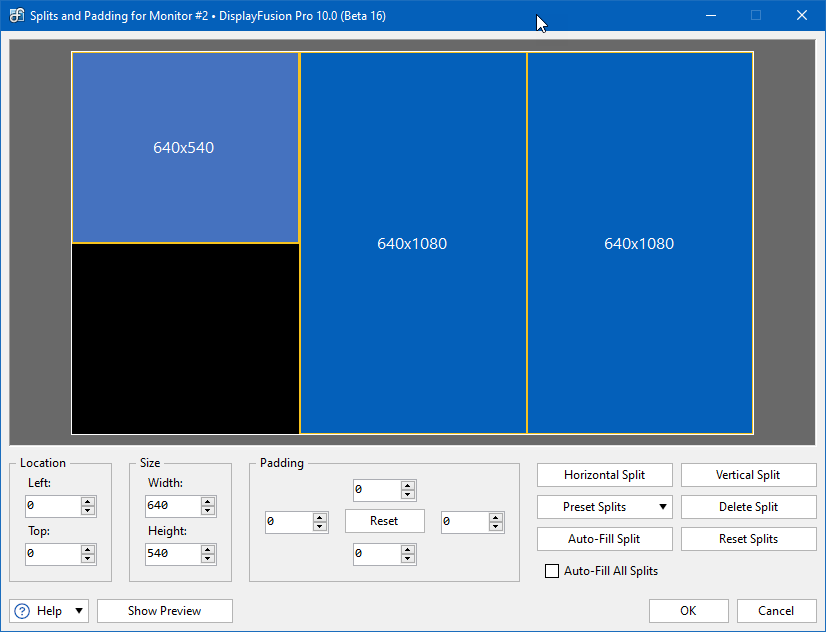
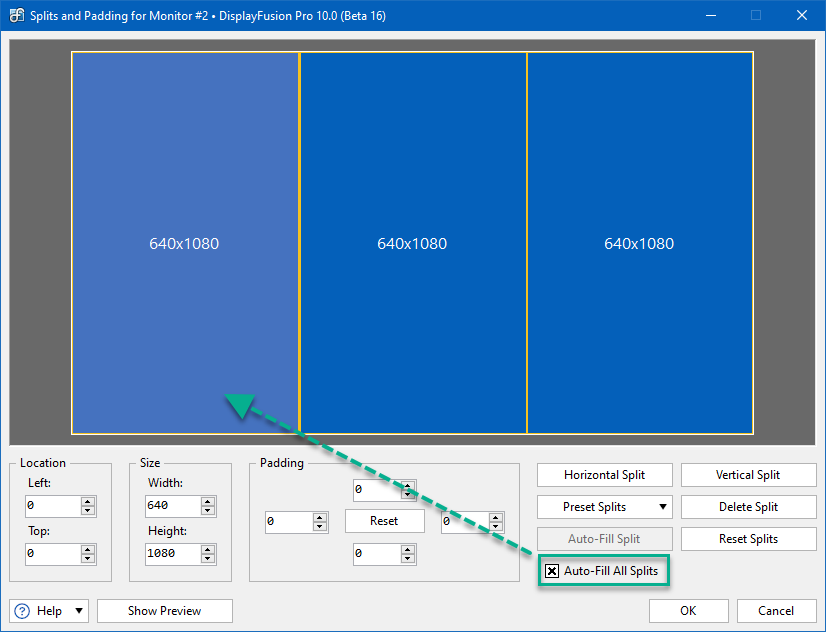
Towards“fill”Add values to the field to create space at the segmentation edge. Use“reset”The button can clear the fill value.
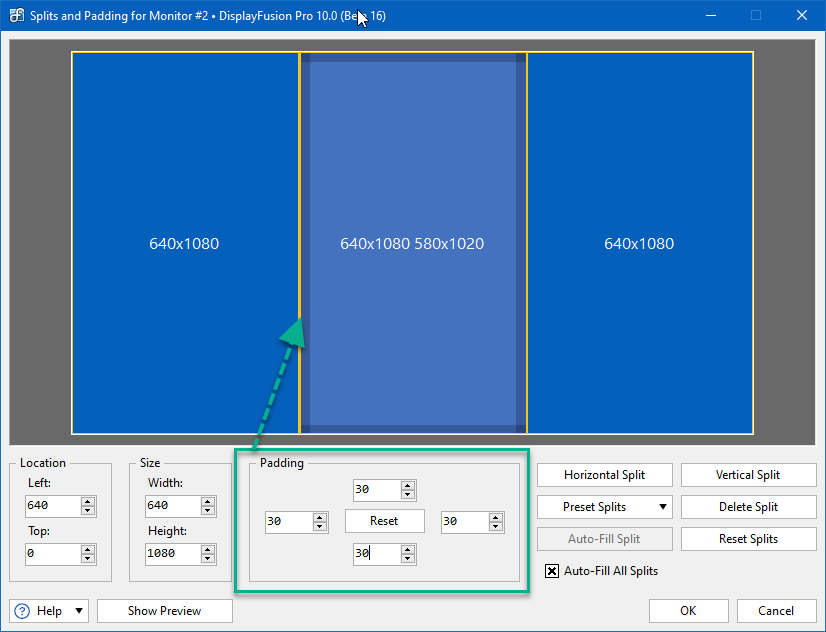
“Show preview”The button will display your configured segmentation on the physical display. During the preview period, the split control can still be accessed for you to continue making adjustments. This is very useful when creating partitions to accommodate existing windows on a display. To exit preview, please click“Hide Preview”Then press the button on the keyboard“Esc”The key.
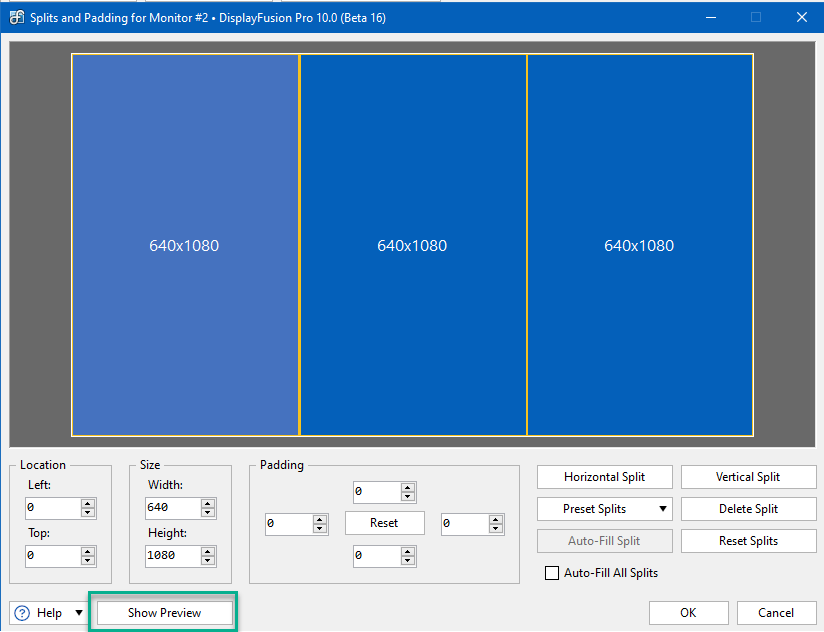
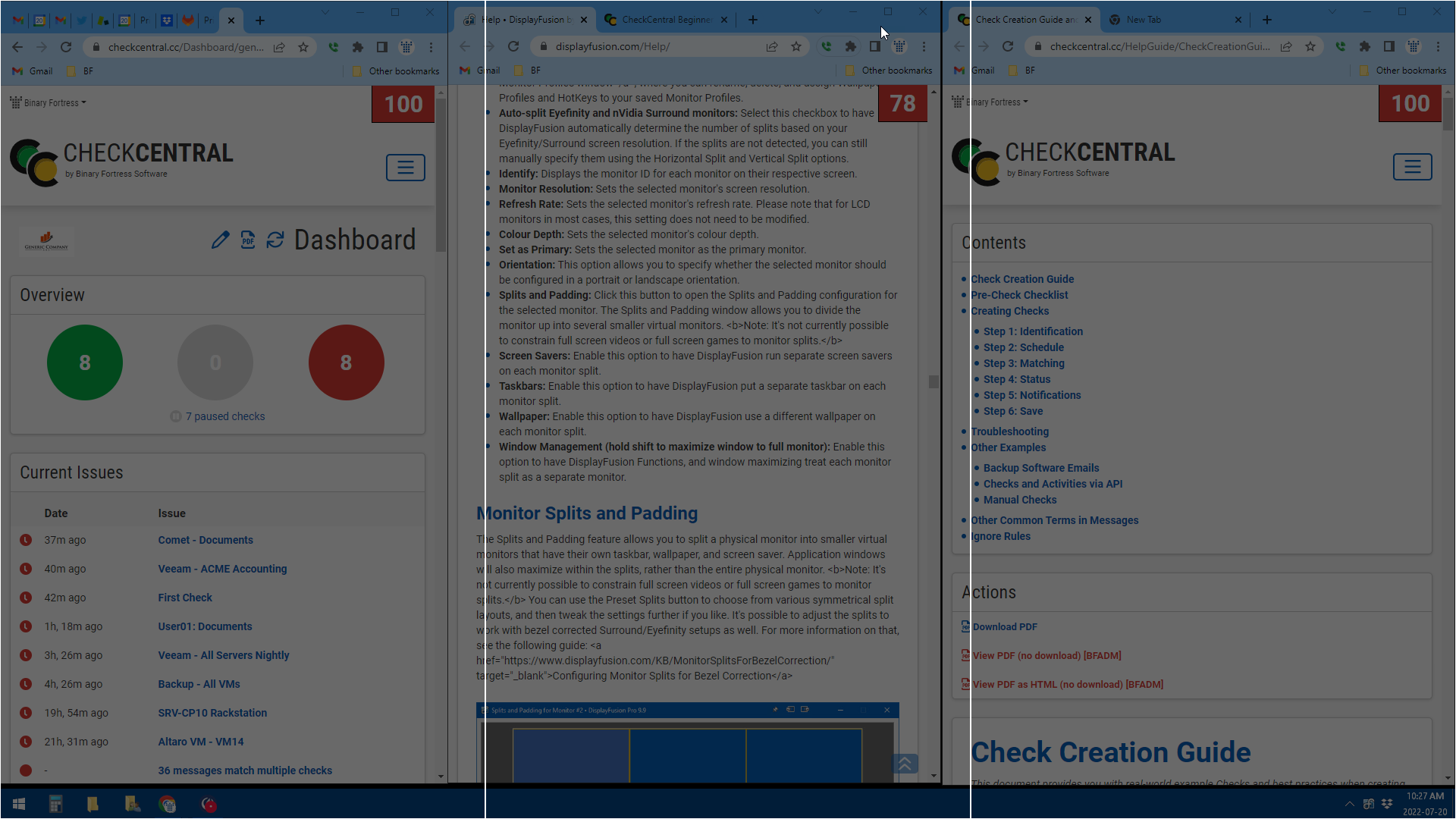
After configuring the segmentation, click“sure”. You will be in“Monitor configuration”On the monitor of the window, they are marked and indicated by yellow lines.
For more explanations and examples about splitting, please refer toMonitor splitting.
Function: The feature pane of the monitor configuration window is suitable for your split screen, allowing you to specify unique wallpapers, screen savers, taskbar, as well as monitor fade in/fade out and window management functions. Enabling each option will apply to all split screens and provide more detailed configuration options in other areas of DisplayFusion.
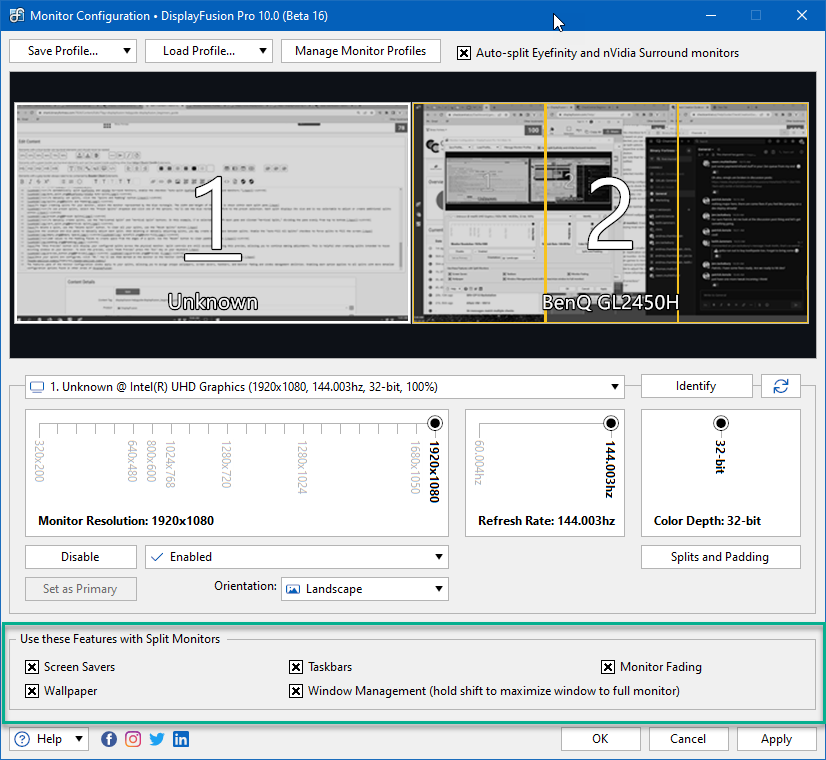
After completing the monitor configuration, click“application”Or“sure”Save changes.


























