You haven't signed in yet, you can have a better experience after signing in
 DisplayFusion Pro Multi Screen Enhanced Display Manager Software
DisplayFusion Pro Multi Screen Enhanced Display Manager Software

Activity Rules
1、Activity time:{{ info.groupon.start_at }} ~ {{ info.groupon.end_at }}。
1、Activity time:cease when sold out。
2、Validity period of the Group Buying:{{ info.groupon.expire_days * 24 }} hours。
3、Number of Group Buying:{{ info.groupon.need_count }}x。
Please Pay Attention
1、Teamwork process: Join/initiate a Group Buying and make a successful payment - Within the validity period, the number of team members meets the activity requirements - Group Buying succeeded!
2、If the number of participants cannot be met within the valid period, the group will fail, and the paid amount will be refunded in the original way.
3、The number of people required and the time of the event may vary among different products. Please pay attention to the rules of the event.

DisplayFusion Pro Multi Screen Enhanced Display Manager Software
DisplayFusion is a multi screen management tool, which makes multi display management easier and more efficient through powerful functions such as multi display taskbar, taskbar buttons, and fully customizable hotkeys. Whether it's computer gaming, leisure, or office engineering, if you use two or more monitors, installing one of these multi-screen managers can definitely improve your efficiency.
Simplify management of multiple monitors
DisplayFusion will make your multi monitor life much easier! With powerful functions such as multi monitor taskbar, TitleBar button and fully customizable HotKeys, DisplayFusion will facilitate the management of multiple monitors.
Multi display taskbar
Make your window management more organized by adding a taskbar to each display. The taskbar on each display can be configured to display all windows, or only the windows located on that display. Through button grouping, automatic hiding, window preview, shortcut keys, start buttons, and other functions, it helps you operate the program window more easily.
Advanced custom desktop wallpaper management
Contains powerful wallpaper functionality that allows you to use images from your computer or load them directly from online sources. Title, search, zoom, crop, position, and tone adjustments are exactly what you need.
Window management
Use DisplayFusion's window management feature to easily move windows between your displays. Whether you use simple middle click movement or more advanced maximized window drag and drop, the management of your desktop window is not as simple. You can even see desktop prompts when moving or resizing the window, helping you locate the window more accurately

Official website:https://www.displayfusion.com/
Download Center:https://displayfusion.apsgo.cn
Backup Download:N/A
Delivery time:Manual online processing
Operating platform:Windows
Interface language:Supports Chinese interface display, with multiple languages available.
Update instructions:The software manufacturer promises to use it permanently and provide free updates.
Pre purchase trial:30 day free trial.
How to receive the goods:After purchase, the activation information will be sent to the email address at the time of placing the order, and the corresponding product activation code can be viewed in the personal center, My Orders.
Number of devices:Single player version: supports one user to install and activate on one computer, while multi player version: supports one user to install and activate on multiple of their own computers.
Replacing the computer:Uninstall the original computer and activate the new computer.
Activation guidance:Run the software, right-click on the software icon in the tray and click "Settings". In the pop-up window, select the "Authorization Code" button and activate it according to the prompts.
Special instructions:To be added.
Reference materials:https://www.displayfusion.com/Purchase

Any question
{{ app.qa.openQa.Q.title }}
How to optimize the display effect of Display Fusion wallpaper using desktop wallpaper window?
The desktop wallpaper window allows you to control the loading, format, and size of Display Fusion wallpaper images. It also provides some sources from which you can obtain new and filtered wallpaper images.
To navigate here, right-click on the Display Fusion tray icon and then click“Desktop wallpaper”. You can also do it through“set up”Window access to this area by selecting“set up”, then click“selectIn the "Items" tab“Desktop wallpaper”Button.
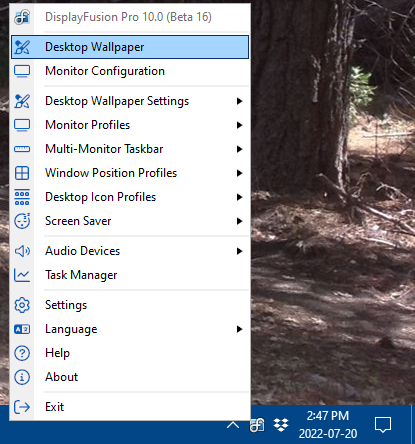
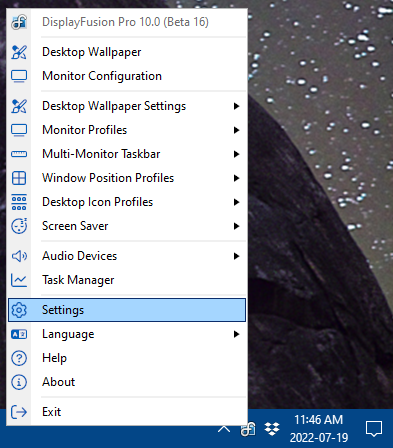
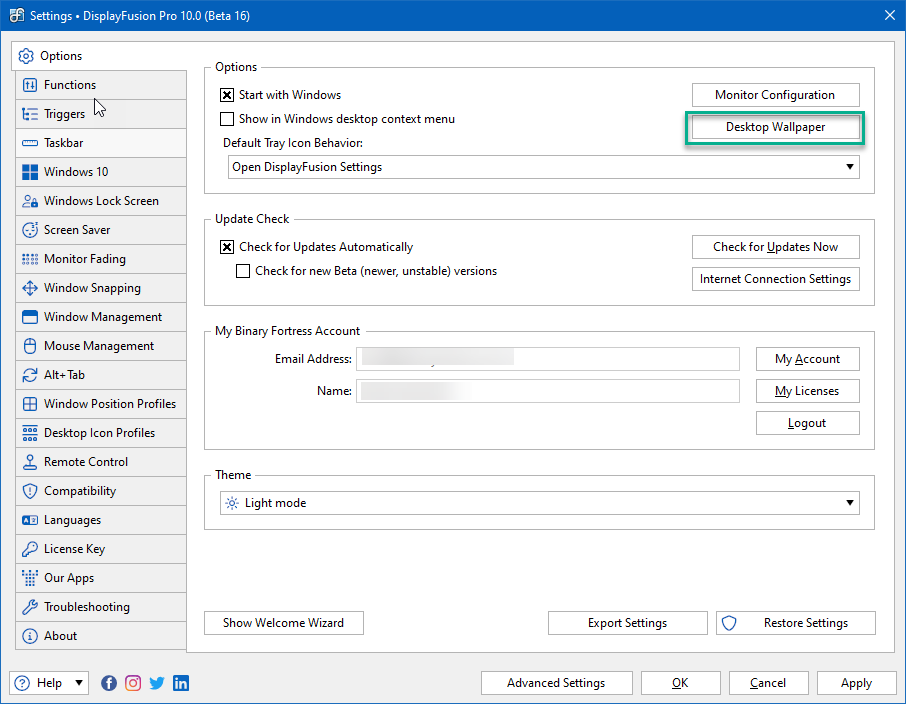
The desktop wallpaper window has four areas: 1. Profile management 2. Wallpaper preview 3. Wallpaper details and 4. Display settings
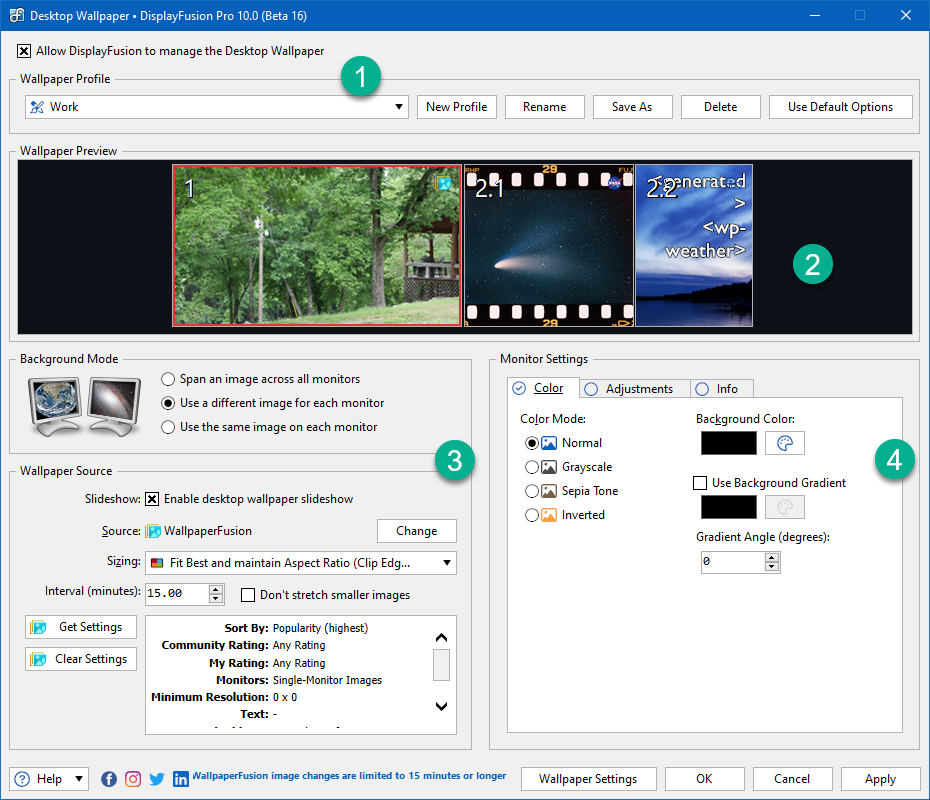
To use these wallpaper settings instead of Windows settings, make sure to enable them“Allow Display Fusion to manage desktop wallpapers”Check box.

1. Configuration file management
Wallpaper configuration file
Similar to monitor configuration files, wallpaper configurations can be saved as configuration files for easy switching between different configurations.
To create a new configuration file from scratch, clickCreate a new configuration fileButton. Name the configuration file and then click“sure”.
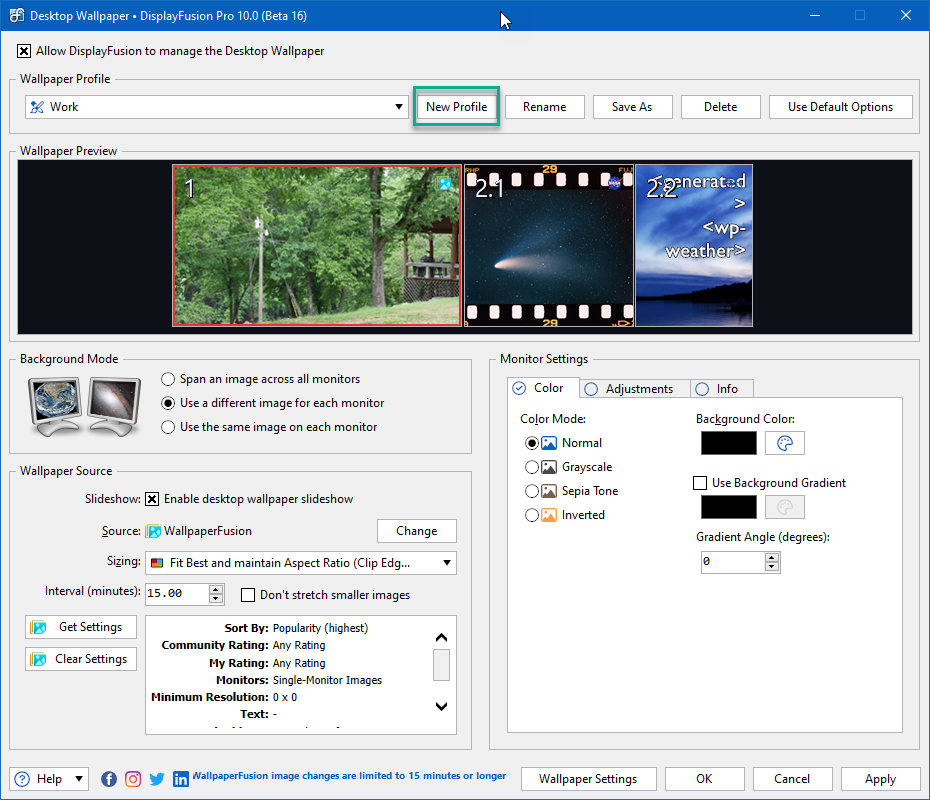
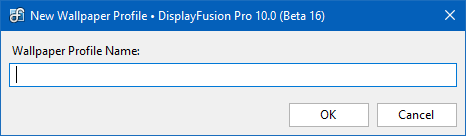
To create a new configuration file by modifying an existing configuration file, select the saved configuration file from the drop-down menu, make the desired configuration changes, and then click“save as”Button. Name the configuration file and then click“sure”.

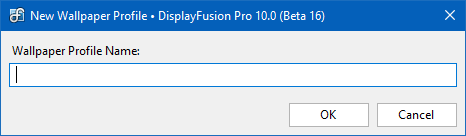
To create and save an existing configuration file, select the configuration file from the drop-down menu, make the desired changes, and then click“Desktop wallpaper”At the bottom of the window“application”.
After saving the configuration file, you can select a configuration file from the drop-down menu and click on itApplicationCome and load it. You can also perform this operation through the tray icon menu. Other methods include using hotkeys, functions, triggers, and title bar buttons (click on the link to view the relevant section in this document).
Can be used“Rename”And“delete”Button to rename or delete configuration files. To clear all configuration settings, click“Use default options”.
2. Wallpaper Preview
The wallpaper preview area will be displayed before you apply or save configuration changes. The monitor and screen segmentation are separate, and you can choose them separately. The options will vary depending on the selected background mode.
3. Wallpaper details
Use“Background mode”Options to configure whether to use a single image (displayed across all monitors or repeatedly on each monitor), or whether each monitor/split screen has its own wallpaper configuration. In this example, we choose“Use different images for each monitor”.
Your wallpaper has multiple source options. To select or change the source, please click“change”Button. This will display a range of options, including local and online resources. Select one from the list to continue.
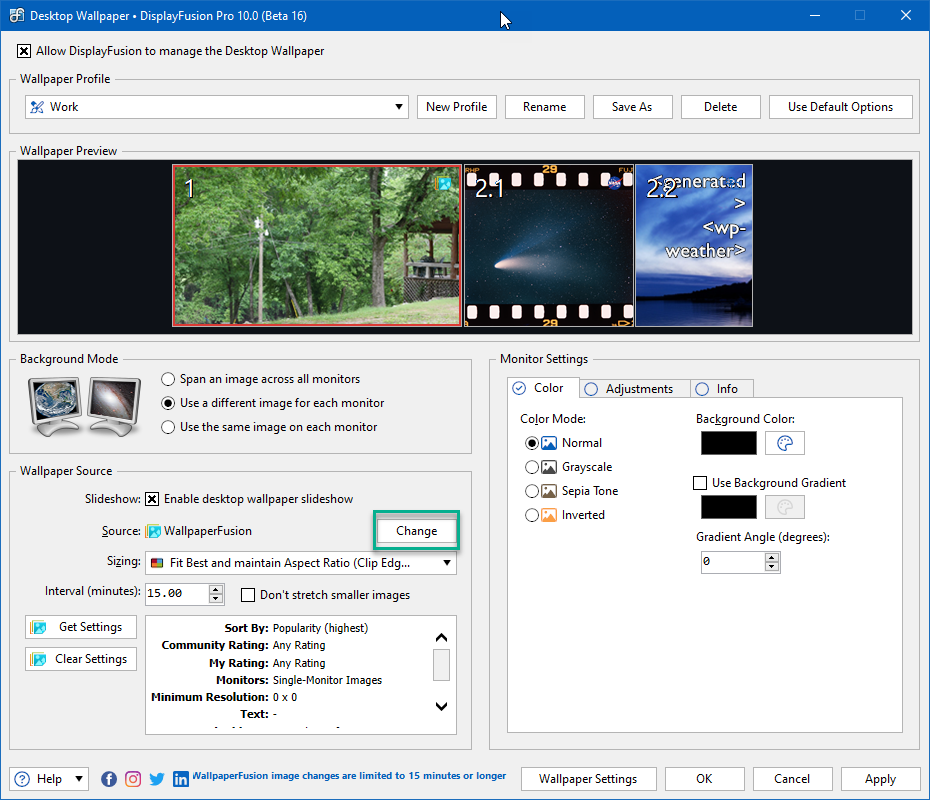
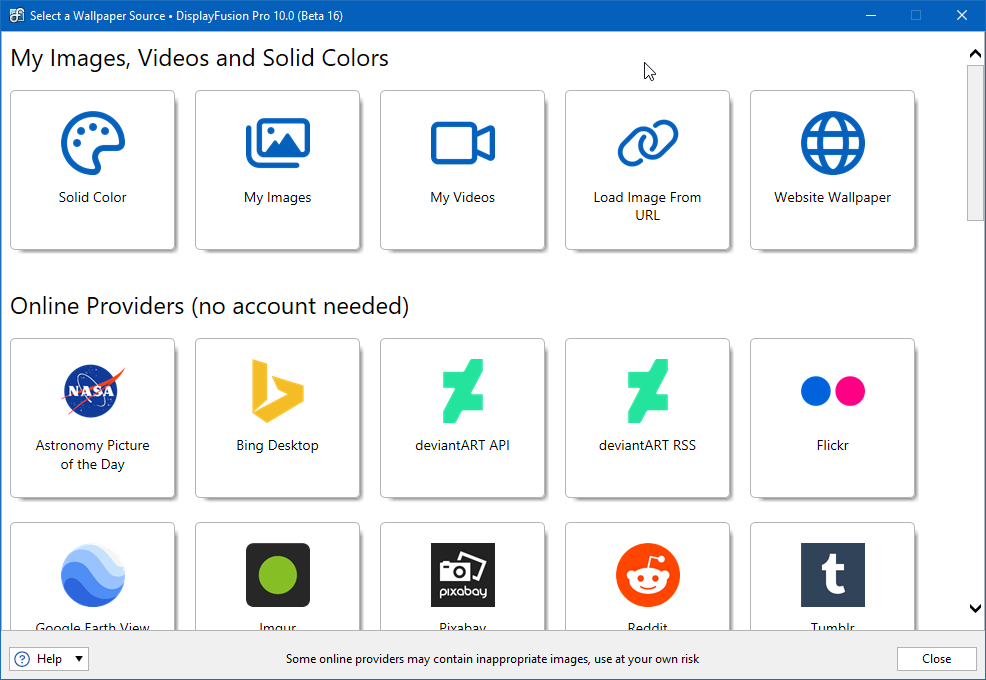
Each source has its own configuration settings, which can be clicked on“Wallpaper source”Access various buttons displayed in the window pane (for example, select a single image and click "Load Image", select a slide and click "Get Settings"). For multiple image slides, please check the box“Enable desktop wallpaper slideshow”Check box.
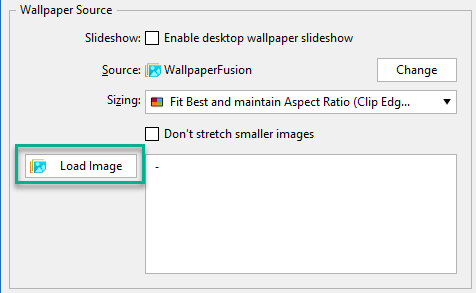
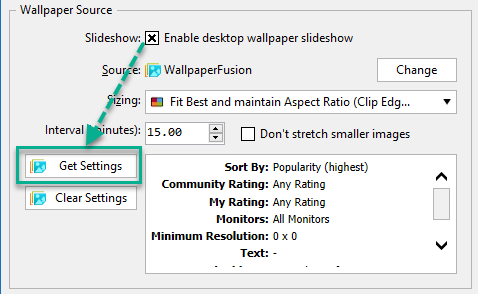
Click“Load Image”Or“Get settings”The button will pop up a prompt to retrieve the image. Fill in any filtering criteria as needed, and then click“search for”Click the button to display the matching results. If the result is satisfactory, please click on the desired image and select“Use this image”. For the slide presentation, please click“Use these settings”Button.
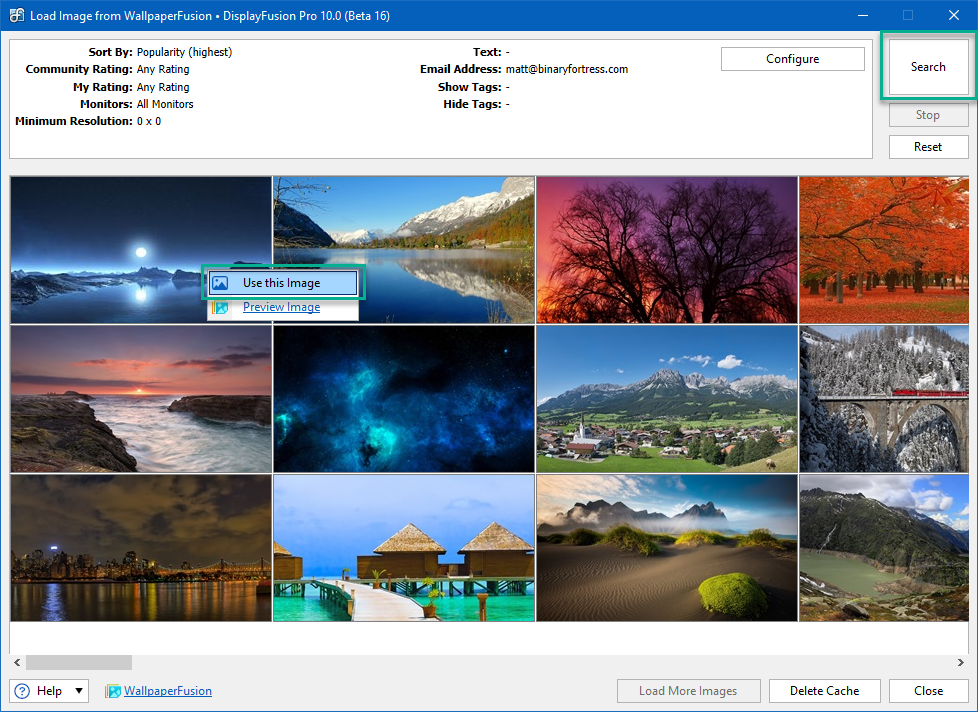
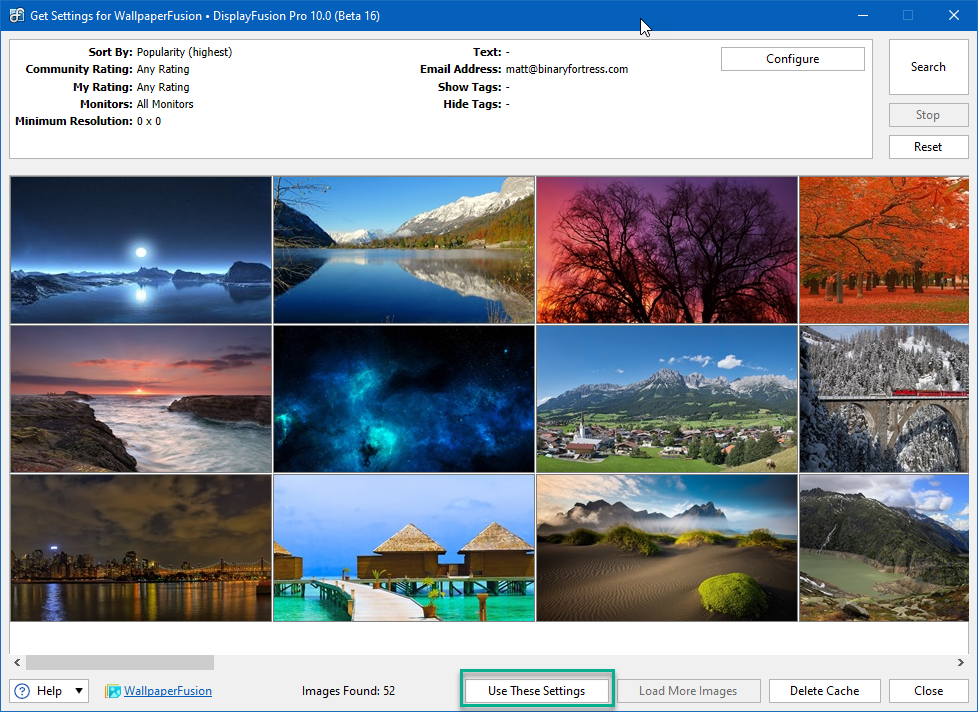
The configured source settings are displayed in“Wallpaper source”In the window of the pane. You can change these settings at any time.
For slide configuration, you can click“Clear Settings "Button reset. For local source options (such as "My Pictures" and "My Videos"), you can choose from local files. For“Load images from URL”Or“Website Wallpaper”You need to enter the URL. “Solid color”The options are located at“Display settings”In the window pane.
Wallpaper sourceOther options in the pane include image size and the interval for switching images on the slide.
4. Monitor settings
The display settings area allows you to further adjust wallpaper and background colors.
In“colour”In the tab, you can change the color mode of the selected monitor or split screen. For those who have chosen“Solid color”The source area allows for the selection of background color and gradient color.
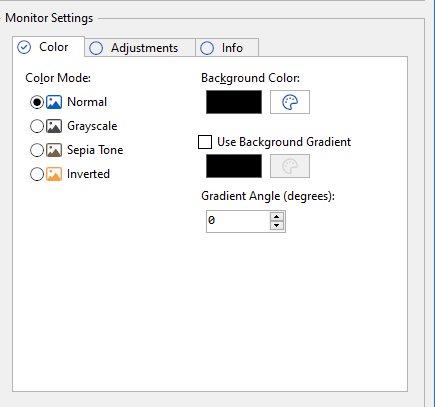
“adjust”Tabs allow you to zoom, move, blur, and flip images.
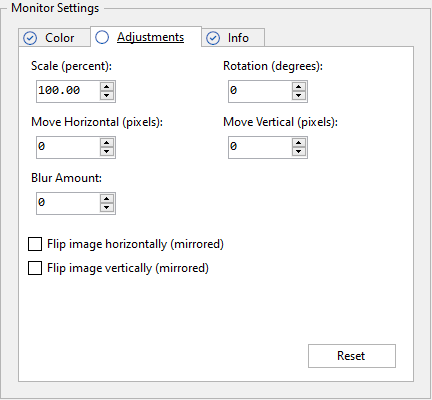
“information”Tabs allow you to overlay text information onto a monitor or segmented area.
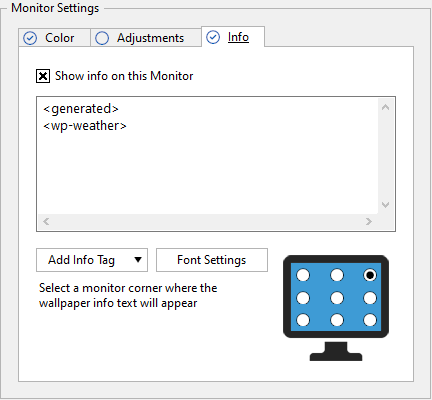
Check the box“Display information on this monitor”Check the box to use this tab. From“Add information tags”Select the information to be displayed from the drop-down menu. Multiple labels can be used.
Arrange them in the text window. Use“Font settings”Button to change its appearance. Select a location point from the example display to choose the display position of the text on the display/segmentation.

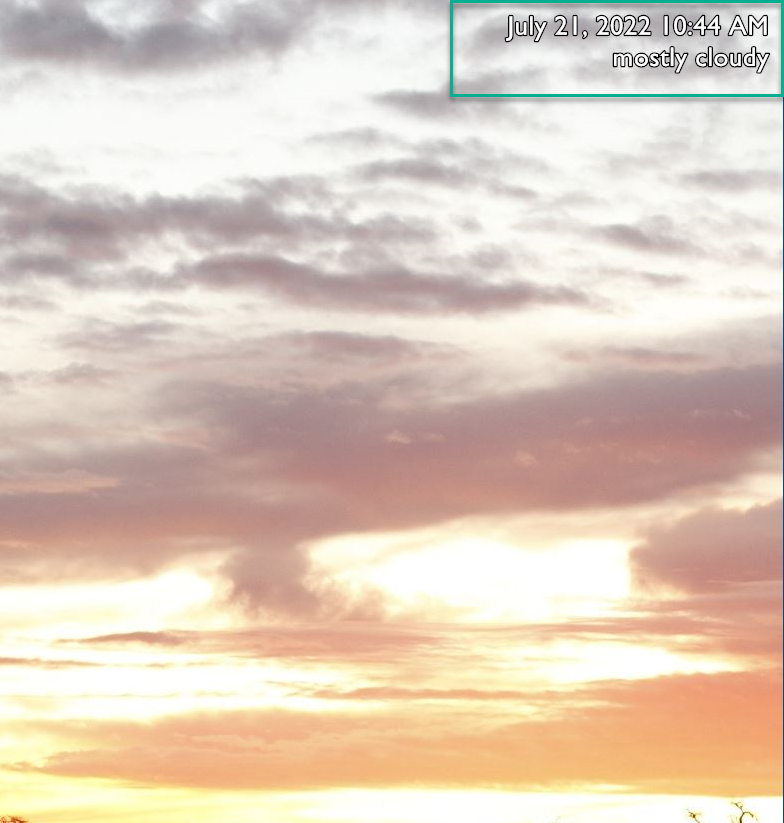
Can be done through“Wallpaper settings”Button for other settings.
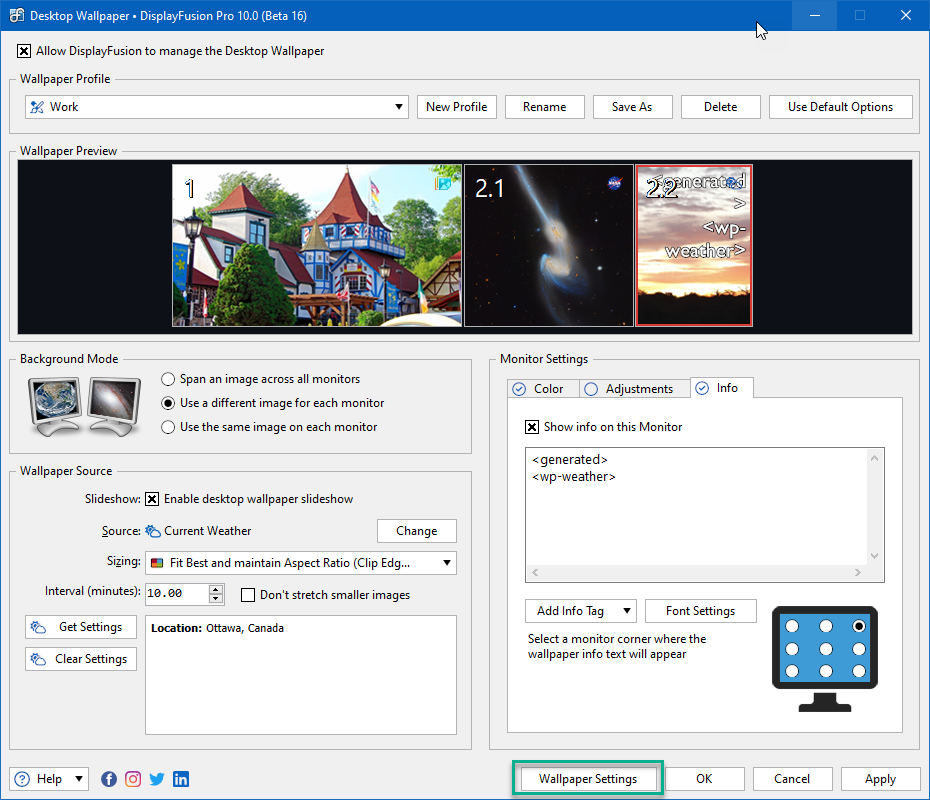
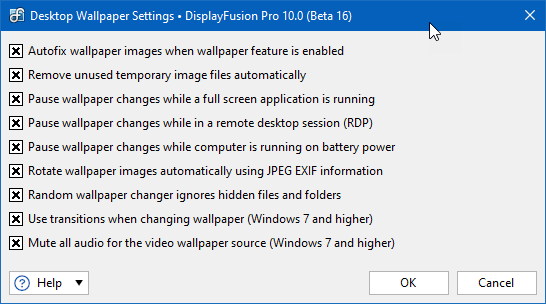
After completing the configuration details, click“application”Or“sure”Apply and save changes.


























