You haven't signed in yet, you can have a better experience after signing in
 DisplayFusion Pro Multi Screen Enhanced Display Manager Software
DisplayFusion Pro Multi Screen Enhanced Display Manager Software

Activity Rules
1、Activity time:{{ info.groupon.start_at }} ~ {{ info.groupon.end_at }}。
1、Activity time:cease when sold out。
2、Validity period of the Group Buying:{{ info.groupon.expire_days * 24 }} hours。
3、Number of Group Buying:{{ info.groupon.need_count }}x。
Please Pay Attention
1、Teamwork process: Join/initiate a Group Buying and make a successful payment - Within the validity period, the number of team members meets the activity requirements - Group Buying succeeded!
2、If the number of participants cannot be met within the valid period, the group will fail, and the paid amount will be refunded in the original way.
3、The number of people required and the time of the event may vary among different products. Please pay attention to the rules of the event.

DisplayFusion Pro Multi Screen Enhanced Display Manager Software
DisplayFusion is a multi screen management tool, which makes multi display management easier and more efficient through powerful functions such as multi display taskbar, taskbar buttons, and fully customizable hotkeys. Whether it's computer gaming, leisure, or office engineering, if you use two or more monitors, installing one of these multi-screen managers can definitely improve your efficiency.
Simplify management of multiple monitors
DisplayFusion will make your multi monitor life much easier! With powerful functions such as multi monitor taskbar, TitleBar button and fully customizable HotKeys, DisplayFusion will facilitate the management of multiple monitors.
Multi display taskbar
Make your window management more organized by adding a taskbar to each display. The taskbar on each display can be configured to display all windows, or only the windows located on that display. Through button grouping, automatic hiding, window preview, shortcut keys, start buttons, and other functions, it helps you operate the program window more easily.
Advanced custom desktop wallpaper management
Contains powerful wallpaper functionality that allows you to use images from your computer or load them directly from online sources. Title, search, zoom, crop, position, and tone adjustments are exactly what you need.
Window management
Use DisplayFusion's window management feature to easily move windows between your displays. Whether you use simple middle click movement or more advanced maximized window drag and drop, the management of your desktop window is not as simple. You can even see desktop prompts when moving or resizing the window, helping you locate the window more accurately

Official website:https://www.displayfusion.com/
Download Center:https://displayfusion.apsgo.cn
Backup Download:N/A
Delivery time:Manual online processing
Operating platform:Windows
Interface language:Supports Chinese interface display, with multiple languages available.
Update instructions:The software manufacturer promises to use it permanently and provide free updates.
Pre purchase trial:30 day free trial.
How to receive the goods:After purchase, the activation information will be sent to the email address at the time of placing the order, and the corresponding product activation code can be viewed in the personal center, My Orders.
Number of devices:Single player version: supports one user to install and activate on one computer, while multi player version: supports one user to install and activate on multiple of their own computers.
Replacing the computer:Uninstall the original computer and activate the new computer.
Activation guidance:Run the software, right-click on the software icon in the tray and click "Settings". In the pop-up window, select the "Authorization Code" button and activate it according to the prompts.
Special instructions:To be added.
Reference materials:https://www.displayfusion.com/Purchase

Any question
{{ app.qa.openQa.Q.title }}
How to save the window position for quick access?
The window location profile allows you to save the location of currently opened windows so that they can be called later. This is very useful when switching tasks or restoring minimized or moved windows.
To navigate to these configuration files, right-click on the Display Fusion tray icon, then click on "Window Position Configuration Files", and then click on "Manage Configuration Files". You can also access this area through the "Settings" window by selecting "Settings" and clicking on the "Window Position Profile" tab.
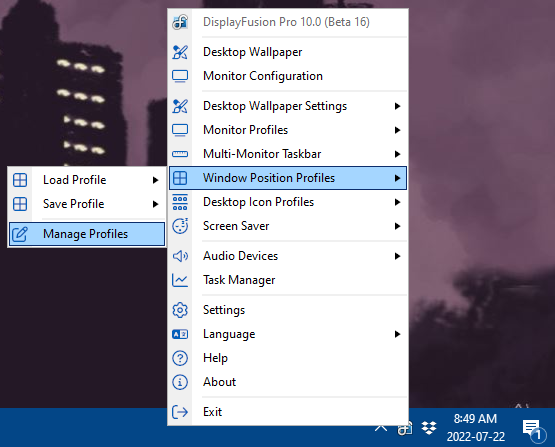
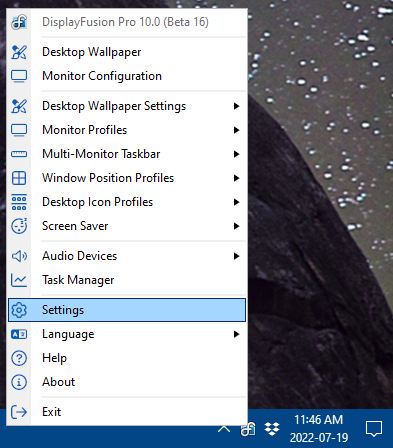
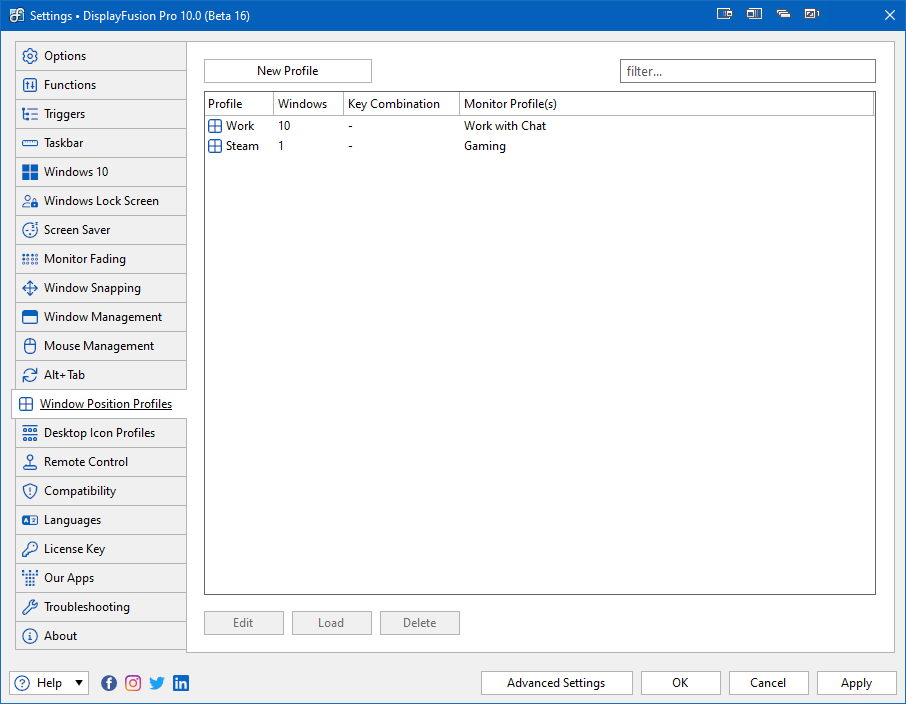
To create a new configuration file, first arrange the windows on the screen in the position and size you want. Then click“New Profile”. This will display a list of all detected windows, along with their positions and states (such as minimize and maximize).
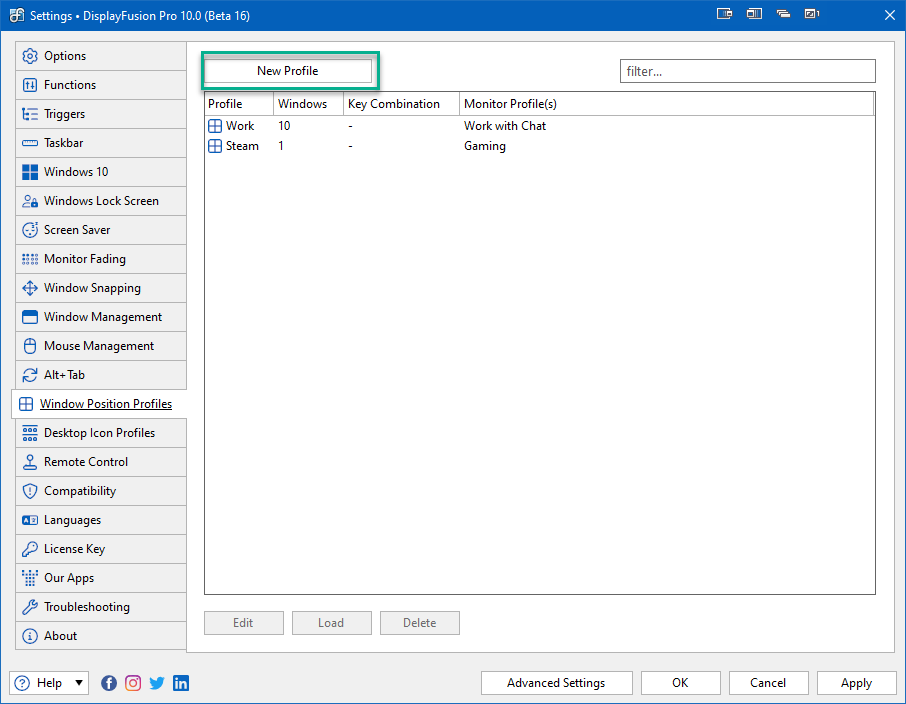
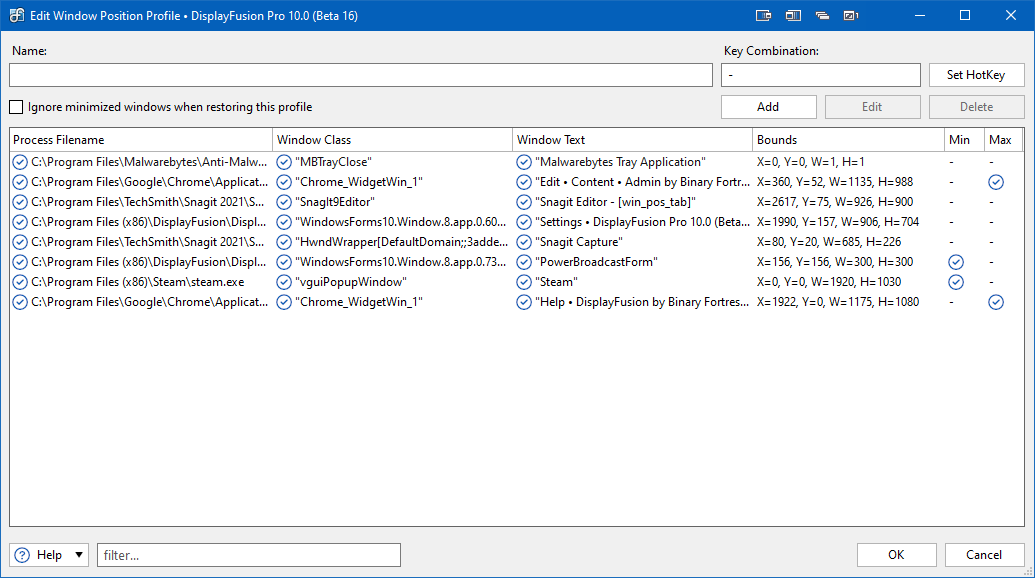
Name your configuration file and set hotkeys as needed.
Check the box“Ignore minimizing windows when restoring this configuration file”Check the box to ignore the currently minimized window. These windows will remain in the list and be loaded along with the configuration file, but their position and size information will be ignored. If there are multiple minimized windows in the configuration file, this option can save the loading time of the configuration file.
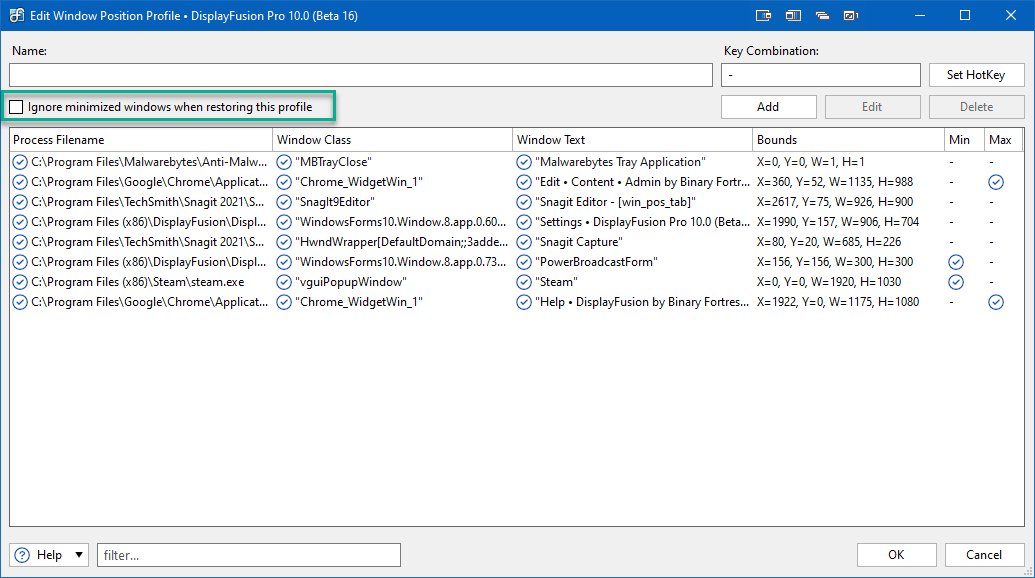
You can add, edit, or delete individual windows in the list. To add a window, click the "Add" button and configure the conditions, position, size, and status of the new window. Check the checkbox to use the 'Process File Name', 'Window Category', and 'Window Text' text fields, and capture information from the open window using a blue target. Drag and drop the targets of each section into the window to fill in the relevant data. After completion, click "OK".
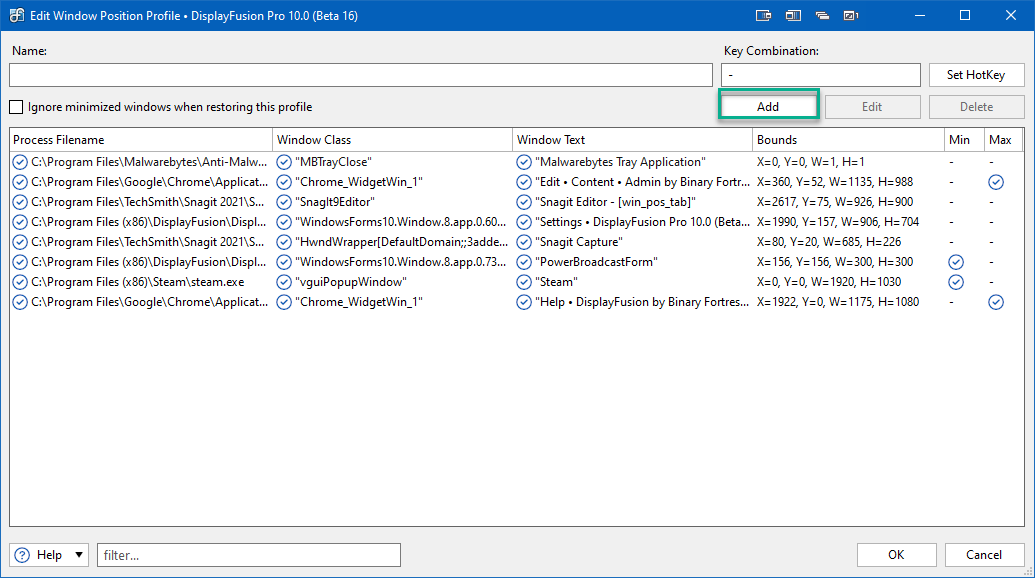
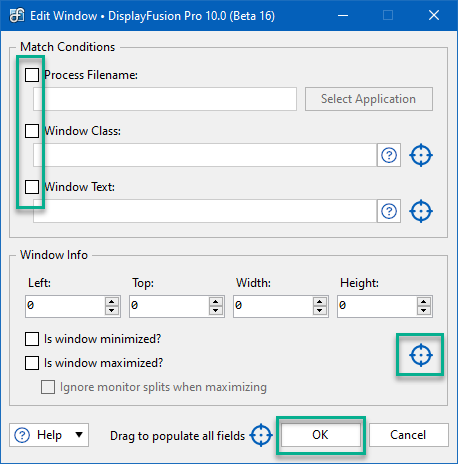
To edit the detailed information of a window, select the window from the list and click 'Edit'. The editing window will appear, and you can make detailed edits. After completing the changes, click "OK".
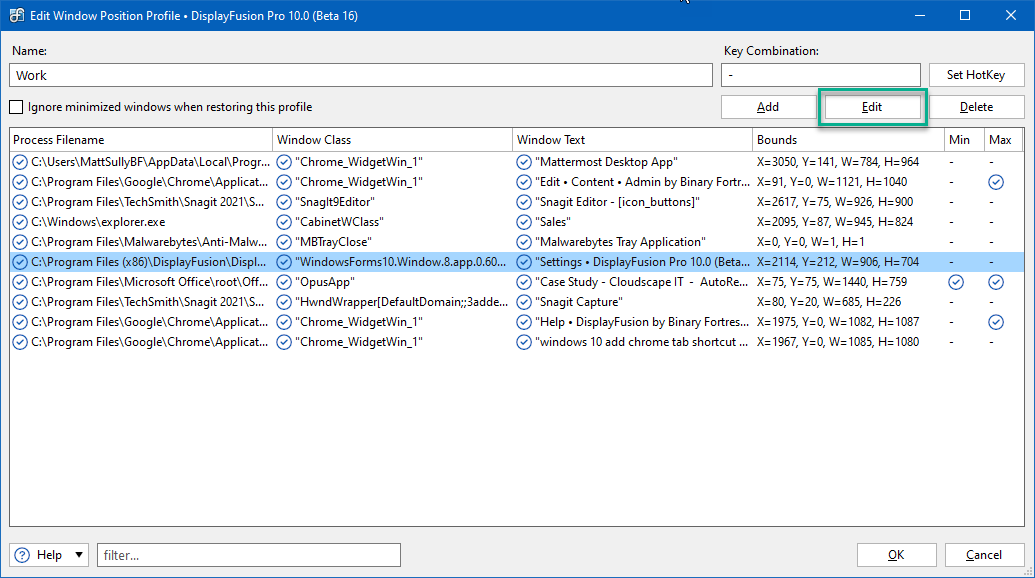
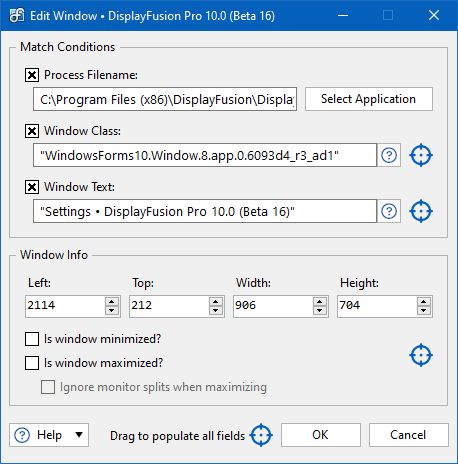
To remove a window from the configuration file, select the window from the list and click 'Delete'. This will only remove it from the configuration file and will not close the current window.
After naming and configuring the configuration file, please click "OK".
To load a configuration file, select it from the list and click 'Load'. To edit or delete a configuration file, select it from the list and click "Edit" or "Delete".
The window position configuration file assigned to the display configuration file will be displayed in the "Display Configuration File" column.
In the "Settings" window, click "Apply" or "OK" to apply and save the configuration file changes.
For more detailed information on the usage of window position configuration files, please refer toWindow Position Configuration File.


























