You haven't signed in yet, you can have a better experience after signing in
 DisplayFusion Pro Multi Screen Enhanced Display Manager Software
DisplayFusion Pro Multi Screen Enhanced Display Manager Software

Activity Rules
1、Activity time:{{ info.groupon.start_at }} ~ {{ info.groupon.end_at }}。
1、Activity time:cease when sold out。
2、Validity period of the Group Buying:{{ info.groupon.expire_days * 24 }} hours。
3、Number of Group Buying:{{ info.groupon.need_count }}x。
Please Pay Attention
1、Teamwork process: Join/initiate a Group Buying and make a successful payment - Within the validity period, the number of team members meets the activity requirements - Group Buying succeeded!
2、If the number of participants cannot be met within the valid period, the group will fail, and the paid amount will be refunded in the original way.
3、The number of people required and the time of the event may vary among different products. Please pay attention to the rules of the event.

DisplayFusion Pro Multi Screen Enhanced Display Manager Software
DisplayFusion is a multi screen management tool, which makes multi display management easier and more efficient through powerful functions such as multi display taskbar, taskbar buttons, and fully customizable hotkeys. Whether it's computer gaming, leisure, or office engineering, if you use two or more monitors, installing one of these multi-screen managers can definitely improve your efficiency.
Simplify management of multiple monitors
DisplayFusion will make your multi monitor life much easier! With powerful functions such as multi monitor taskbar, TitleBar button and fully customizable HotKeys, DisplayFusion will facilitate the management of multiple monitors.
Multi display taskbar
Make your window management more organized by adding a taskbar to each display. The taskbar on each display can be configured to display all windows, or only the windows located on that display. Through button grouping, automatic hiding, window preview, shortcut keys, start buttons, and other functions, it helps you operate the program window more easily.
Advanced custom desktop wallpaper management
Contains powerful wallpaper functionality that allows you to use images from your computer or load them directly from online sources. Title, search, zoom, crop, position, and tone adjustments are exactly what you need.
Window management
Use DisplayFusion's window management feature to easily move windows between your displays. Whether you use simple middle click movement or more advanced maximized window drag and drop, the management of your desktop window is not as simple. You can even see desktop prompts when moving or resizing the window, helping you locate the window more accurately

Official website:https://www.displayfusion.com/
Download Center:https://displayfusion.apsgo.cn
Backup Download:N/A
Delivery time:Manual online processing
Operating platform:Windows
Interface language:Supports Chinese interface display, with multiple languages available.
Update instructions:The software manufacturer promises to use it permanently and provide free updates.
Pre purchase trial:30 day free trial.
How to receive the goods:After purchase, the activation information will be sent to the email address at the time of placing the order, and the corresponding product activation code can be viewed in the personal center, My Orders.
Number of devices:Single player version: supports one user to install and activate on one computer, while multi player version: supports one user to install and activate on multiple of their own computers.
Replacing the computer:Uninstall the original computer and activate the new computer.
Activation guidance:Run the software, right-click on the software icon in the tray and click "Settings". In the pop-up window, select the "Authorization Code" button and activate it according to the prompts.
Special instructions:To be added.
Reference materials:https://www.displayfusion.com/Purchase

Any question
{{ app.qa.openQa.Q.title }}
What are the behaviors and style choices for taskbar settings?
Taskbar
DisplayFusion extends the options of the taskbar, including various behaviors, styles, and shortcut selections. To enable these options, please select“Enable multi monitor taskbar”Check box. To make each split screen have its own taskbar, you need to“Display configuration”Select in the region“Taskbar”Function checkbox.
To navigate to taskbar options, right-click on the Display Fusion tray icon and select“set up”, then click“Taskbar”Tab.

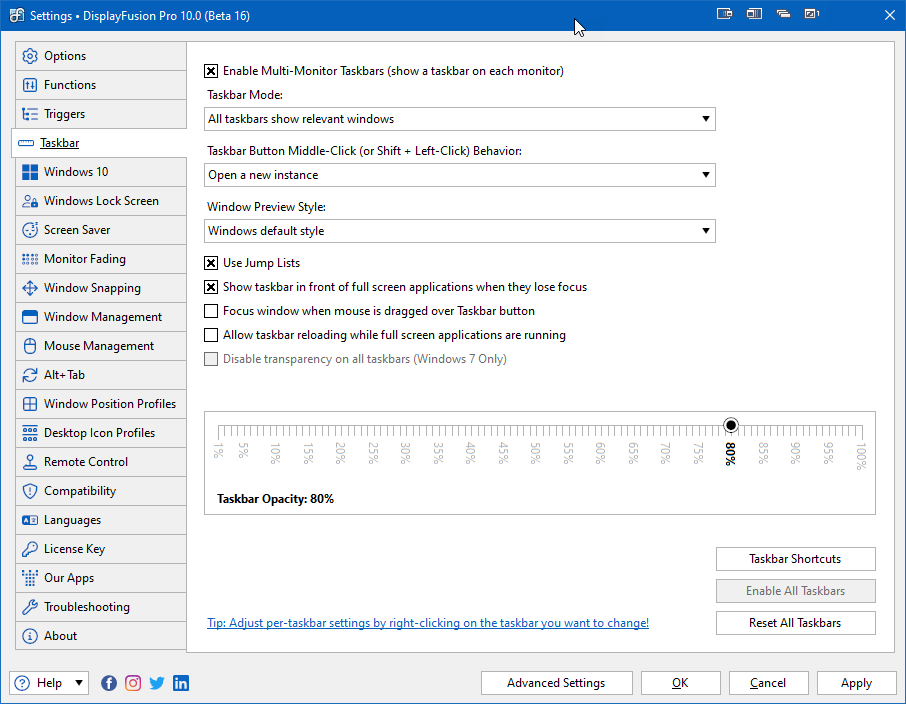
The taskbar mode provides options for which windows to display in the taskbar. “Mid click behavior of taskbar buttons”Allow you to set the actions to be executed when the middle button is clicked on a docked window on the taskbar. “Window Preview Style”Provides an option to preview the appearance when hovering over a docked taskbar window. Other options include full screen application and focus behavior, as well as opacity slider.
To useJump List(Right click menu for taskbar items), please make sure it is selected“Use jump list”Check box. To create taskbar shortcuts for applications, files, folders, and websites, click“Taskbar Shortcuts”Button. For more details, please refer to the following text“Shortcuts and Automation”.
Set the required configuration and then click“application”Or“sure”Apply and save changes.


























